New Quiz Feature in Google Forms
I have been an avid user of Google Forms for several years and I was pleasantly surprised to find a new feature added to the app. Google Forms has become one of the favorite tools I use for many of my courses. I not only use it for quizzes and surveys, but also for team project registration and topic selection, receiving internship information from students, and receiving online assignments, to name a few. Although I have tried other applications, I keep coming back to Google Forms for the ease with which other software and applications integrate into it and because it is free for my students, my college and myself.
The new feature I discovered is the quiz option available under Settings. By simply selecting “Make this a quiz”, several options are activated and you can now turn the usual survey into a quiz and add point values to each question. This new feature makes Forms an interesting option for summative and formative evaluations.
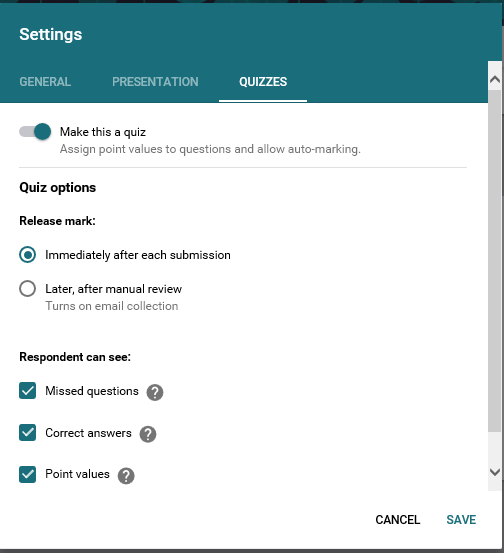
The new options available under quizzes.
Quiz Features:
- Release mark
- Marks are automatically calculated and students can receive their mark immediately, or if in the case of wanting to manually verify the answers, the results can be sent later on.
- Missed questions
- Show which questions have been answered incorrectly. This is useful for formative evaluations, which would help students identify notions that they have not understood.
- Correct answers
- Show the correct answer for each question. This option works well with the previous one, providing students with immediate feedback.
- Point values
- Show the total points and the points received for each question.
The quiz feature also simplifies the second correction of a quiz. If I notice that a question could have been interpreted in more than one way, I can go back into the quiz make changes (for example in multiple choice, I could decide to accept both A & B) and the completed quizzes will be automatically remarked. I can then send out the new marks to the students. This is much more efficient compared to weeding through paper copies and remarking each one.
Forms offers a variety of question types and the possibility to add images and videos. The 7 question types to choose from are listed in the image below.
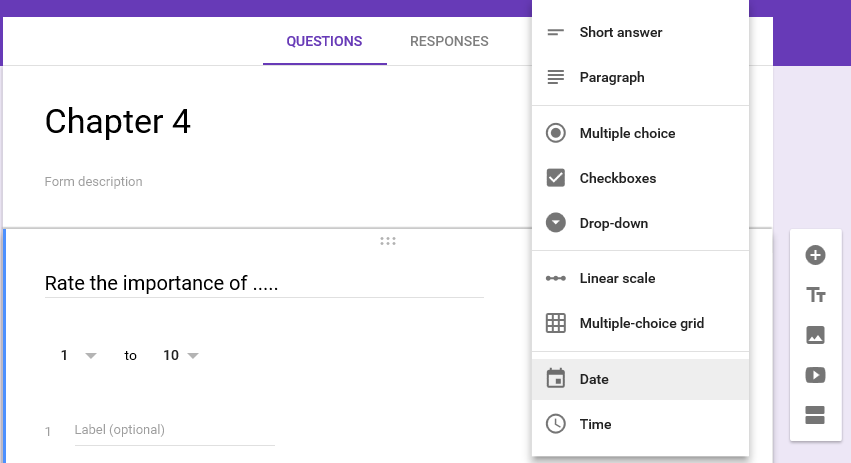
There are 7 different question types to choose from, in addition to being able to add images and videos: short answer, paragraph, multiple choice, checkboxes, drop-down, linear scale and multiple-choice grid.
Although I tend to use multiple choice and short answer, the variety of question types make this quizzing tool open to many different disciplines. I have colleagues that use paragraph questions for essay-type evaluations. These options in addition to checkboxes, drop-down, linear scale and multiple-choice grid provide enough variety for almost any teacher in any discipline to use this tool.
A concern of using any type of online questionnaire is, of course, cheating. Students can easily look from one computer screen to another while taking the test. Forms allows you to randomize questions for each user, which helps to avoid this problem. In addition, within multiple choice questions, the answer order can also be randomized. This is another way to help deter any thoughts of cheating.
The Versatility of Forms
As I mentioned before, I use Forms for many different aspects of my teaching. When I have group projects, I create a Form to collect information on who is in which team and what topic they have chosen. I then have an organized spreadsheet prepared for me with all of the information I need.
I also find Forms very useful for the Internships courses in the P.W. Sims Business Program at Champlain-St. Lawrence. Students submit information regarding the business where they will be doing their internship in a Form. I have them provide information such as the business name, contact information and address. Then, using the address supplied by the students, I create a Google Map where all of the internship locations are mapped out. The map is then shared with students so they can visualize peer locations. The map is also used as a way to divide internship visits between the teachers according to location. This saves the teachers valuable time and organization.
More and more students are working in the cloud, and this has enabled me to provide students with an alternative option for handing in their assignments. I create a Form where students can place the link to their online document, such as Google Doc. Not only do I get a quick and easy route to their assignment, I also get a spreadsheet listing all of the students’ links, making it very easy to return to a document without having to weed through emails and MIOs to find it.
All of these options reduce the number of MIOs and email addresses that add up from one semester to another. The response options in Forms provides me with easily collated answers and information that makes it easy for me to keep track of course material. The user-friendly responses from quizzes also make it easy for me to see notions that I should review with a class and which students might need some extra help. Google Forms has helped me save time and be more efficient.

