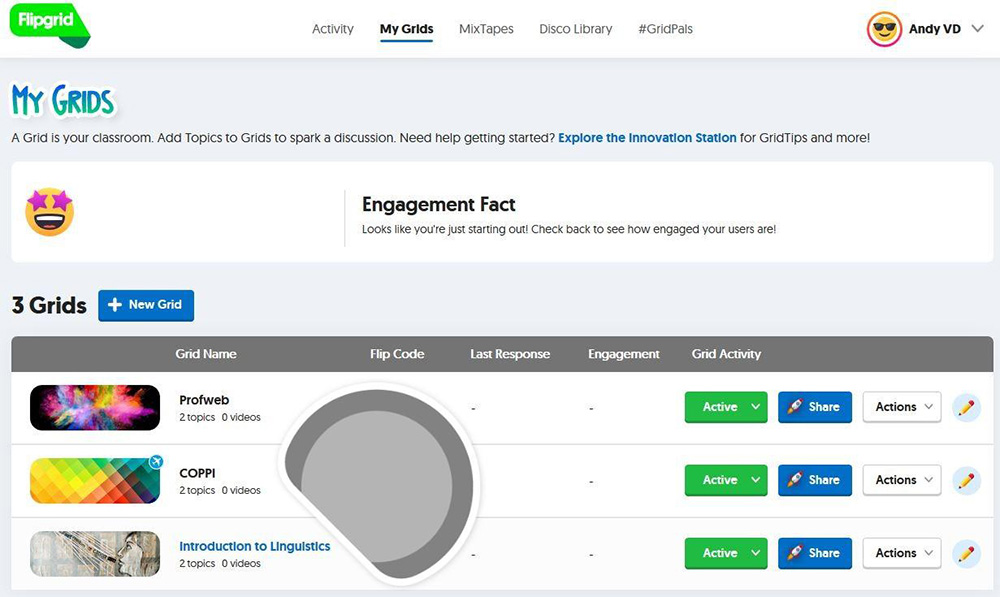Flipgrid: A Video-Based Discussion Forum

This Digital Tool is licensed under a Creative Commons Attribution-NonCommercial 4.0 International License.
Flipgrid is a free Microsoft-owned platform that allows teachers to create “grids” to facilitate video discussions. As on a regular electronic discussion forum, teachers can add questions or discussion prompts (called topics). Students can then post their video responses, which are organized in a tiled grid structure, and consult their peers’ responses. Each grid can hold an unlimited number of topics and each topic can hold an unlimited number of responses, giving teachers great flexibility on how to use the tool.
A Discussion Forum for the Story Generation
Based on the principle of vlogs (video blogs), many social media platforms now include a Story mode allowing users to easily publish video right from their cell phone or portable device. Flipgrid harnesses the power of such video-based contributions and adds an engaging interactive component to it in the shape of a forum-based structure where content is organized around topics and structured in grids rather than threads.
Because of the absence of size restrictions, grids can be shared with individual students, small groups, classes, or even across class groups and institutions. Although only teachers need to create an account, the use of codes to access grids combined with customizable security settings help protect student privacy. Flipgrid thus fosters discussion and collaboration in a space that feels like the best parts of social media; the teacher can moderate comments and students can benefit from a positive, risk-free environment that does not expose them to trolling or negative comments that would hinder learning.
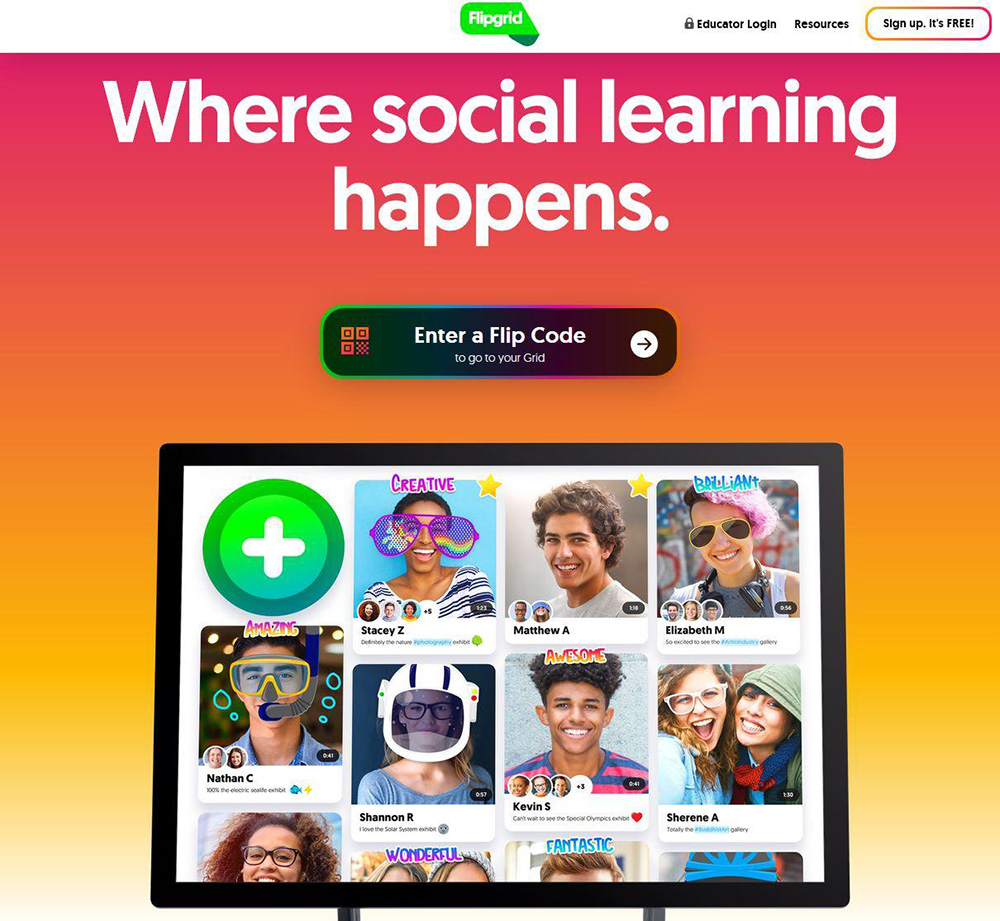
From the Flipgrid homepage, educators can sign up and log in. Students can directly enter the flip code shared by their teacher.
Teacher Signup and Grid Setup
In order to create grids and invite students, as a teacher, you first need to create an Educator account using the Sign-Up button from the Flipgrid homepage. This quick procedure requires you to connect your Google or Microsoft account to the platform for authentication purposes. If your institution does not subscribe to Google G-Suite for Education or Microsoft Office 365, you may use any personal Gmail or Outlook/Hotmail account to sign up.
Once an account has been created, from the My Grids tab, you can easily add new grids, which represent communities. Depending on your objectives, you may wish to create a different grid for every class group, foster team collaboration by assigning a different grid to small student groups, or encouraging community-based discussion by grouping all of your students in one single grid.
When creating a new grid, you can choose from 3 different community types, each offering a different type of authentication:
- PLCs and Public Grids: Anyone with the flip code can view the grid. To record a video, users need to validate their email address. You can also set an additional password.
- School Email Domain: To view the grid and post video responses, users need to validate their institutional email address, which you can set (e.g., @yourcegep.ca).
- Student ID List: This requires you to import or create a student list. Each student is assigned a personal ID; only students on your list can access the grid using their ID.
Note that all grids also provide a basic level of privacy by requiring a flip code.
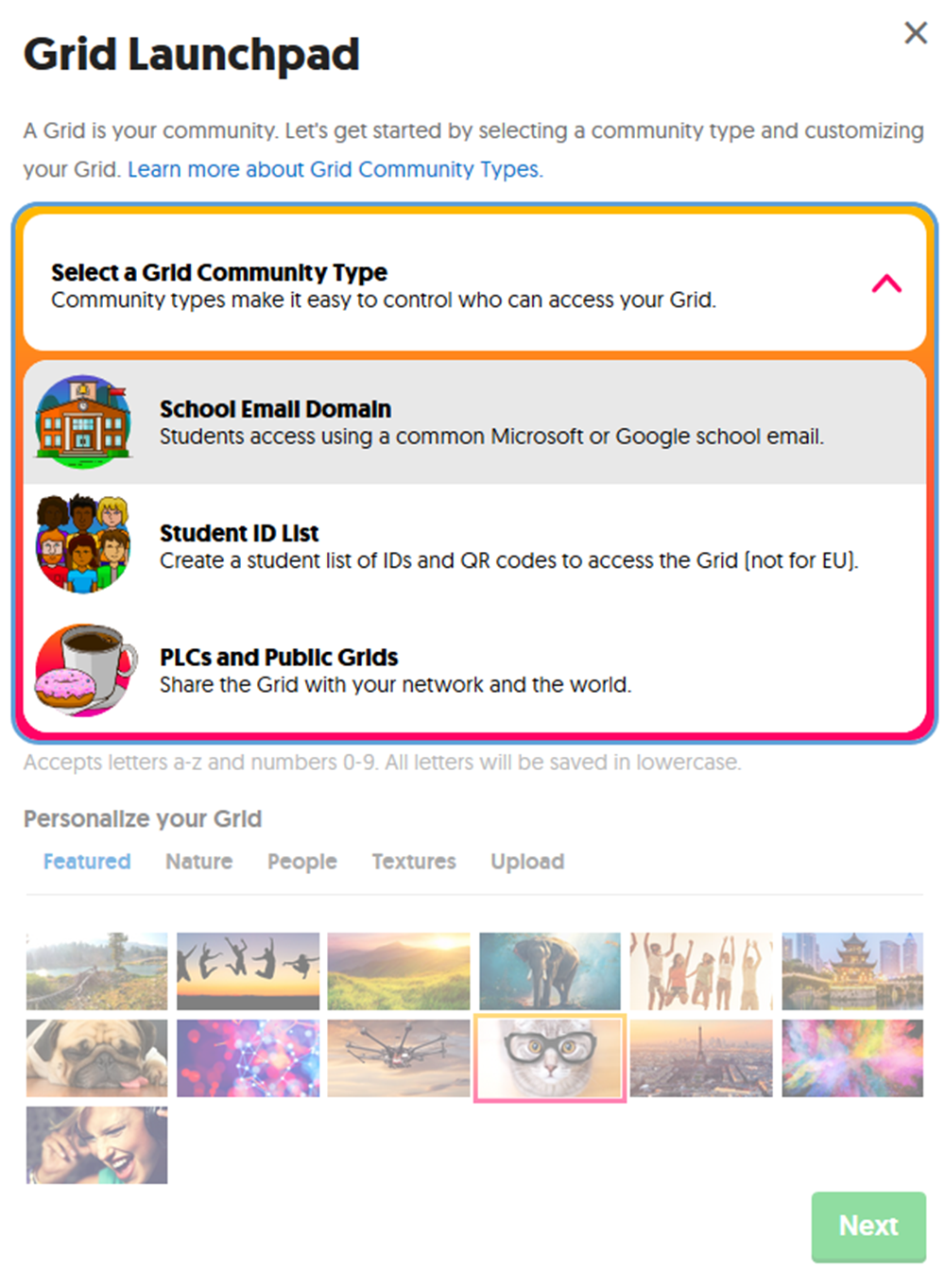
Depending on the community type chosen, students need to provide different credentials to access a grid.
Adding Discussion Topics
Adding a new topic to a grid creates a new page, allowing you to structure its content. This topic can be a specific question you wish students to answer, a theme to discuss, or a broader section (e.g., “Questions on Project X.” Topics can contain the following elements:
- A title and description
- A launch and freeze date
- A maximum video response duration (up to 5 minutes)
- A topic resource directly visible on the topic page (video recorded directly on Flipgrid, a previously recorded video file, a YouTube or Vimeo video, an image, GIF or emoji)
- Up to 9 links to external resources (websites, files on OneDrive or Google Drive, etc.)
Moreover, teachers can enable a number of features related to student response videos:
- A moderation function requiring the teacher to approve all responses before they are visible to students
- Student-to-student replies
- Stickers and video decorations
- External attachments that appear as clickable links
- A “mic drop” function, similar to a social media like
Finally, a Feedback option allows teachers to provide students with private qualitative feedback on content and delivery, or to build a more elaborate evaluation rubric available directly on the platform.
The CoPilot feature allows more than one teacher to act as a grid administrator.
Student Access and Responses
Students need not create an account; they can access a grid directly by entering the teacher-provided flip code right from the homepage and record responses using any camera-enabled device.
A Flipgrid app is also available for Android, iOS and Windows 10. This further speeds up the process of recording and sharing video responses, as students no longer need to browse to the Flipgrid website. Moreover, the app automatically saves the grids a student has access to. The flip code only needs to be entered the first time students wish to gain access; on subsequent visits, they simply tap the button representing the grid they wish to view.
Before they start recording, students can type a short outline or key points on the sticky note that appears on the recording screen. Students can also pause, trim, and re-record their video response before submitting it.
Although Flipgrid is clearly designed for video responses, pedagogically inclusive options can be offered to students; e.g., by not requiring students to film themselves as they speak, or by allowing them to include their response in text form as a clickable link.

Students can prepare a memory aid that remains visible as a sticky note while they record themselves.
Get and Share Ideas
Flipgrid offers an intuitive and flexible platform for teachers and students to communicate. Students can learn to articulate their ideas and consider alternate viewpoints as they listen to their peers’ responses. The platform can be used for many different purposes and activities, and once signed in, educators can access 2 teacher communities providing a plethora of ideas and suggestions:
- Disco Library for sharing grid topics and templates
- GridPals for connecting with educators around the world
The Flipgrid blog and Twitter feed relay creative ideas for using the platform, and a complete educator’s guide is also available.