Class Notebook: Office 365’s Course Organization Application
As more CEGEPs in our network are using Office 365, we are starting to hear about the applications that are available for educational use that come with this tool. Comparable often to the Google group of applications, Office 365 has been increasing the number and variety of online tools, making it an interesting option for teachers.
One of these applications is called Class Notebook that Stéphane Beaudoin, a Humanities Teacher at CEGEP Champlain-St. Lawrence, has been using for the past 4 years. So what is Class Notebook? Stéphane described it to me as being much like a teacher’s course binder. Imagine the binder you keep your course material in as the Class Notebook skeleton. You probably use dividers in your binder, which Notebook calls sections, to organize material whether it be by topic, weekly lessons, homework, or evaluations. In each section there are various types of documents, which Notebook calls pages. It is truly an electronic version of the traditional course binder, with the added bonus of being an online resource.
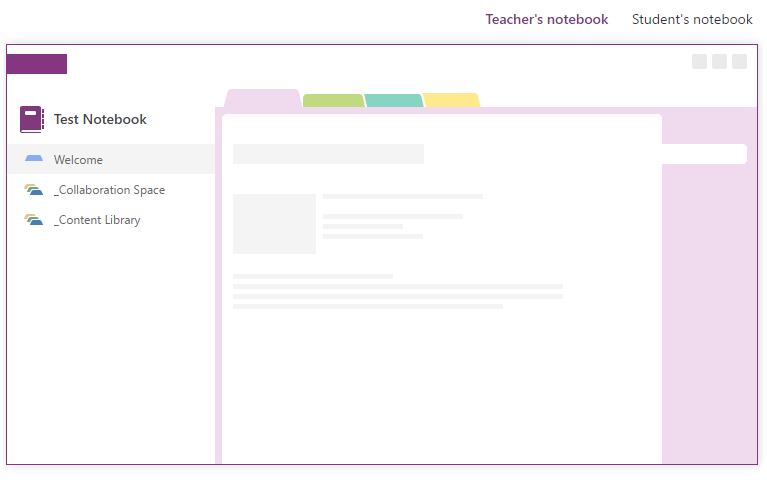
An example of what a Class Notebook looks like: an electronic version of the traditional course binder!
Getting Started
Stéphane uses it for his Art History course as a means to provide students with complementary information to the content provided in class. When Stéphane first started using Class Notebook, Office 365 was not available for students at St. Lawrence and therefore Stéphane used his own account and manually entered the students into his Class Notebook. Now that students have access to Office 365, setting up a Class Notebook is very straightforward. By simply clicking on “Add a Class Notebook”, and giving it a name, students can then be added, by student number or name. Colleagues can also be added to a Notebook if you are team teaching a course. As seen in the image below, Notebook offers different options for collaboration, content distribution and student notebooks.
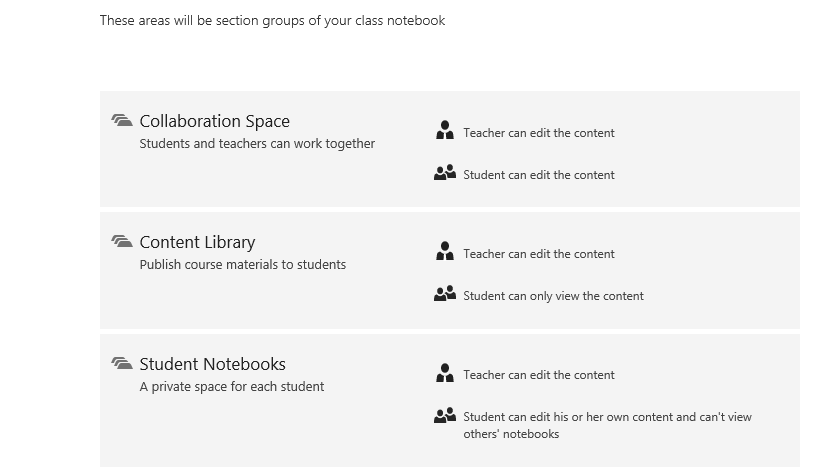
A Notebook can be organized and used for collaboration and displaying content where they can interact and collaborate with their teacher. They also have a private space in Student Notebooks.
In the Content Library of Stéphane’s Art History course, he has pages providing additional information about the artists being studied, as well as a page to help students learn how to pronounce the names of these artists. There is an audio option available in Notebook, where Stéphane could add a recording of the name being pronounced. All of the documents found in the Content Library can be viewed by students, but they have no editing rights. Whereas documents found in the Collaboration Space can be edited by both teachers and students.
As Class Notebook works on the OneNote platform, all of the OneNote features are available, such as the display and design of pages that can be modified for each page or to the contrary, a page can be set as a template. The pages in Stéphane’s Content Library about the artists being studied can all have the same design. This makes it easy for students to find information regarding an artist as they read through the pages. This also makes it time efficient for the teacher as the time spent on designing a page is done once and the page template can be used over and over again.
Another interesting feature that Stéphane really appreciates is how Notebook automatically includes the web link of an image, or any web reference, that is added into a page when using certain web browsers. As you can imagine for an art course, images are not inserted to liven up a document, but are essential to the information being provided to students. This is a time-saving step and it sets a good example for students about referencing images in documents.
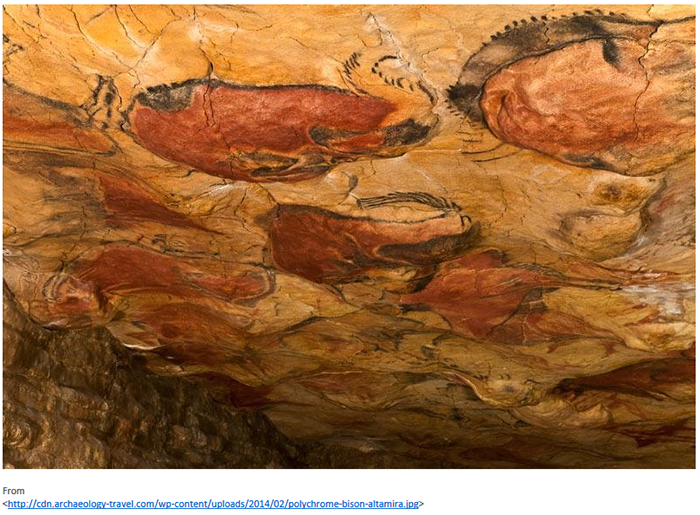
An example showing that web sources uploaded (or dragged and dropped) into a page have the web reference automatically displayed.
As the teacher decides what is visible and available to students, a teacher could use Notebook for many different aspects of course organisation. Sections with class lists, future course material, evaluations, etc., could be set up without providing students access to the information.
Complementary Applications
Stéphane also uses the Forms feature of Office 365 for formative evaluations. This is easily done by inserting the link to the form inside a page in Class Notebook, which could be, for example, included at the end of a page to review understanding of what was just read. Forms collates the answers in an easy to read format, which allows Stéphane to assess student progress efficiently. He can see who is having problems with the content and which questions caused the most problems, providing essential feedback to students. Forms also has a quiz option, allowing points to be added to each question, which makes it an interesting option for summative evaluations. Forms has 4 different question types:
- Multiple choice
- Text (short or long answer)
- Rating
- Date
Images can be added to the questions as well as videos for more interaction. There are various themes and colours to choose from for personalizing a Form.
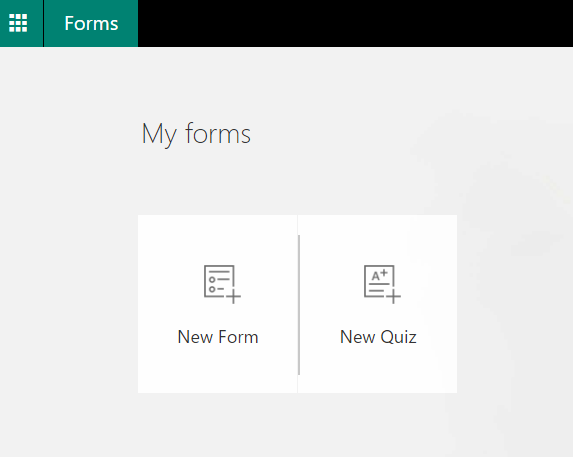
The Forms application in Office 365 can be used as an evaluation tool in conjunction with Class Notebook.
Stéphane is very impressed with the developments and changes that he has seen in Class Notebook over the past 4 years. Office 365 is keeping up with other online application services for educational use. There are other ways that Stéphane could see himself using this in the future. If St. Lawrence was a “bring your own device” school, then documents and class material, such as PowerPoint presentations, could be annotated by students during class instruction directly in the document using Notebook’s annotation features. This would eliminate the need for paper copies. There are other features available with Class Notebook which allow for homework submission and evaluations to be integrated directly into the application. As St. Lawrence uses the learning management system, Omnivox, Stéphane has not explored these other options. However, he mentioned to me that there is great potential for complete class management with Notebook.
Interested in learning more? The following website provides a great deal of information to help you get started: www.onenoteforteachers.com

