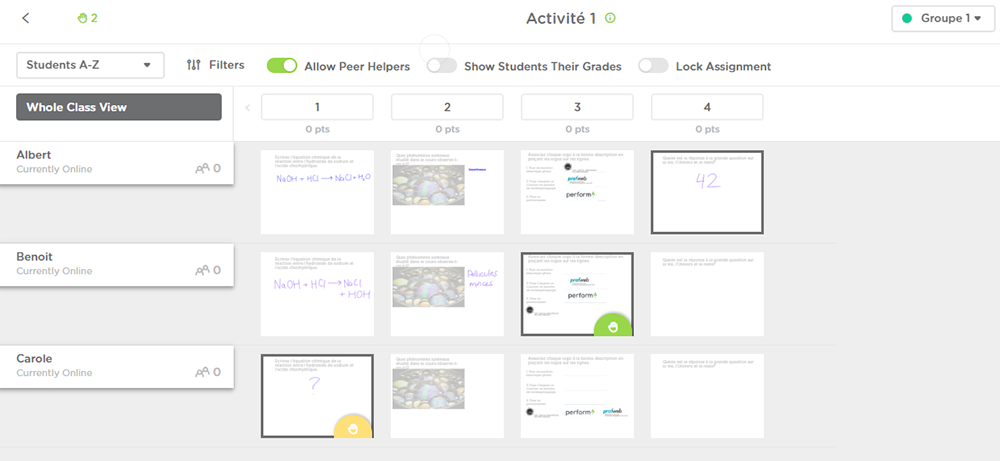Classkick — Real-time formative evaluation and feedback
Classkick is an online evaluation tool that allows you to ask questions to your students and to see their individual answers in real time on your screen. As a bonus, if you allow them, your students can help their peers by commenting on their answers. Do you want to know more?
How does it work?
- You prepare a series of questions for your students (a homework). The questions may contain:
- text
- images
- videos
- audio recordings
- hyperlinks
You can also create your own questions from a PDF file, if you already have questions in that format. Each page of the PDF file will become a question in Classkick.
- You give your students a code so that they can access your homework. (You can write the code on the whiteboard, send them as an online message, put it on your digital learning environment, etc.)
- The students answer the questions on their devices, individually or as a team. Their answers can be:
- text (typed or handwritten)
- drawings
- images
- audio recordings
While your students are working, you see their answers appear in real time on your screen. Your students can “raise their hand” virtually through the Classkick interface if they have a problem or have a question for you.
- In real time, you can write feedback to your students, for each of the questions.
- You can type text or write by hand
- You can also use the Classkick “stickers” to provide a pre-established feedback to the students. For example, you can pre-establish that the owl sticker will be associated with the message “Wow! Excellent answer!”. You will then only have to attribute an owl to your student’s right answers, who will see the message appear without you needing to type it out every time.
- You can also assign points (a mark) for each question.
- If you activate this feature, the students can see other student’s answers and write feedback on their peers’ answers.
A tip: ask the helper-students to use a precise color to write their feedback, so that you can spot them easily at a glance and distinguish them from the original answers.
Another idea: you can activate the peer-feedback function during the last minutes of a class only, if you want to.
Classkick is available as an iPad app, but is also available via a website. Classkick exists as a free version: the premium version offers additional features (class chat, exporting marks), but the free version should respond to the needs of the majority of the readers.
To use Classkick, the ideal scenario is that your students and you both have a device that allows to write by hand (such as an iPad). Otherwise, it will limit the type of questions that your students will be able to answer. Also note that the text formatting options are very limited in Classkick: you can control the size and the color of the text, but it is not possible to use italics, bold type, or to change the font.
Many tutorials and online help
Many resources aimed at teachers (tutorials, blog articles, etc.) are available on the Classkick website.
Another option: Formative
If a tool similar to Classkick interests you, you should look into Formative, a tool I have already published an article about on Profweb, as well.
The advantage with Formative is that it allows you to create a wider variety of questions, that can be self-corrected if you want to:
- multiple-choice questions
- multiple-selection questions
- true or false questions
- short answer questions
For sure, the self-correction is an advantage. And the more varied question types make it so that Formative is a more interesting option than Classkick if your student do not have an iPad or a graphic tablet. However, Formative does not allow peer-assessment, whereas Classkick does.
The choice comes down to your teaching context and your needs, therefore…
Have you ever tried Classkick with students? Share your experience in the comment section.