Microsoft Teams
Microsoft Teams is an Office 365 application for education. It is a digital platform for teamwork that easily gathers together, in one place, conversations, content and other Office 365 applications.
Microsoft Teams’ main functions
Using Microsoft Teams, several teams can be created within an organisation. The teams can be public (open to all of the members of the organisation) or private. For instance, I created a private group for each of my classes in the Accounting and Business Administration program.
Team channels
Within each team, several channels, which are dedicated to a particular topic, can be created. For example, they can correspond to the different chapters of a book or key concepts of your course.
Each channel contains a discussion thread to which all of the team members can contribute. The format resembles Facebook’s news feed. The students are in familiar territory, but they separate the professional from the private.
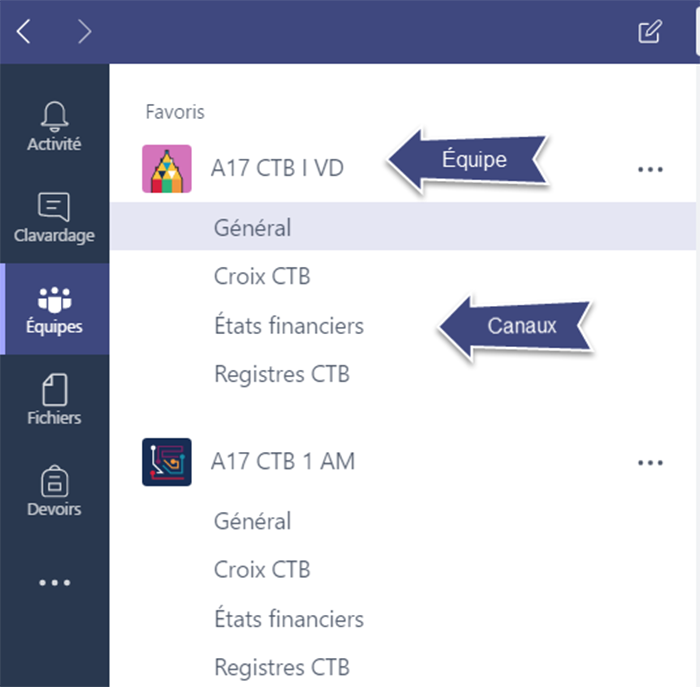
Overview of the organisation in Microsoft Teams. The team “A17 CTB 1 VD” corresponds to a class that I teach. The topics are divided into 4 channels: “Général”, “Croix CTB”, “États financiers”, and “Registres CTB”.
In my classes, I use the “General” channel for course planning and carrying out. It is where I announce the weekly assignments (including the necessary files). The students ask questions directly in the discussion thread. There are several advantages to this:
- The students can answer their peers’ questions.
- The students can easily refer to this information, which avoids me having to answer several emails dealing with the same question.
- The questions the students ask let me know what I should insist on at the beginning of the next class.
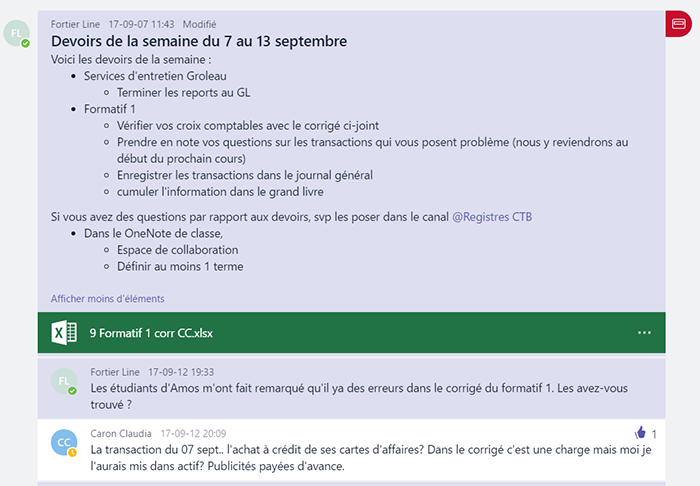
Example of the instructions for an assignment published in “Général”. The post contains the instructions for the assignment and an attached (Excel) file that students can consult to check their answers of Formative Evaluation 1. The students can comment on the post to obtain additional information or to ask/answer a question.
I use the other channels to give information on specific topics in my course. This way of classifying helps students easily find the information and files related to the topics.
Each channel has customizable tabs. By default, Microsoft Teams creates 2 tabs “Conversations” and “Files” in each channel but it is possible to create others to meet your needs.
The “Files” tab
The files that I add to a conversation are automatically stored in the “Files” tab of the corresponding channel. The students can consult these files directly in Microsoft Teams (the file will open in the corresponding Office 365 web application). We save time because the students do not have to go to an external platform, download and open the file to be able to consult it.
It is possible to keep a file open permanently by creating a specific tab. This enables users to consult the content directly without having to open the file each time.
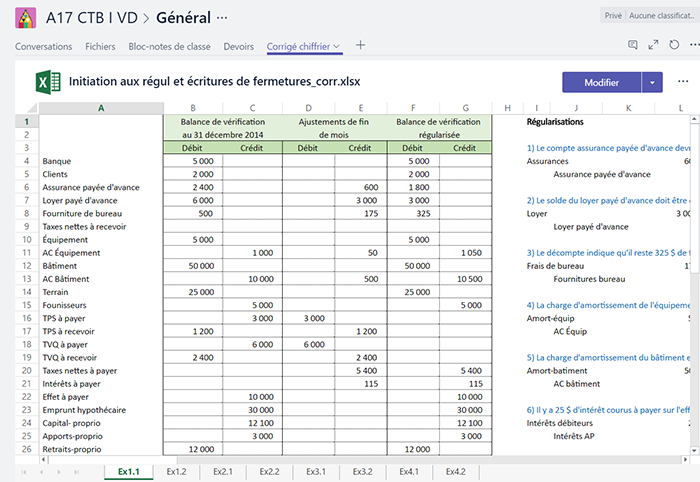
In the “Général” channel I created a tab called “Corrected spreadsheet” (Corrigé chiffrier in the picture) to keep the reference Excel file open.
There are many possible uses. You can post the following in a tab:
- Any Office file
- A PDF document
- A collaborative wiki
- A website resource
- Videos hosted on Microsoft Stream
- Questionnaires on Microsoft Forms
The “assignments” tab
Microsoft Teams includes an assignment module. When the teacher provides reference documentation for the assignment (for example, a WORD or Excel file to fill out) Microsoft Teams automatically creates one file per student. The document is then shared in collaborative mode between the student and the teacher in a cloud type environment.
The document attached to the assignment opens directly in the Microsoft Teams application. I find that very practical because the students do not have to download the file and then return it to me for marking. I can read and comment on the assignment even before it is finished. Other features included in the assignment module are:
- The option to authorise or not late submission of assignments
- A submit button for the students
- A feedback window
- The possibility of giving a score
- A calendar with the deadlines for the assignments to be submitted
- The option of assigning a OneNote page (new since January 2018)
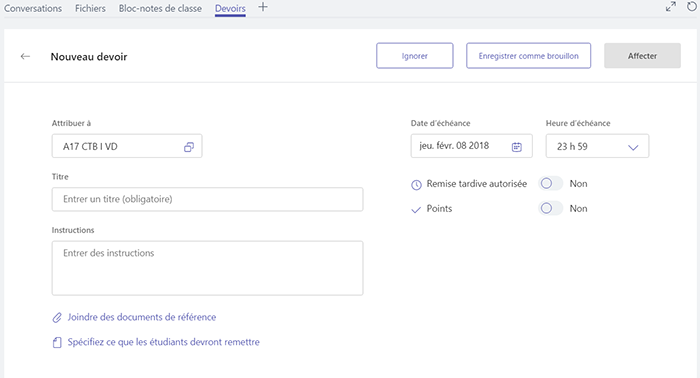
Menu for the creation of assignments (“Devoirs”) in Microsoft Teams (educational version) and its features.
When the students click on the “Assignments” tab, they see a timetable with all of the assignments to be submitted. They only have to click on an assignment to access all of the instructions and the file to submit where necessary.

When students click on the “Assignments” tab, a timetable of the semester’s assignments appears.
For now, I only use the assignment module for formative activities. I prefer to use Moodle for the summative evaluations because it is more complete.
Pedagogical uses of Microsoft Teams
Individualised student monitoring
Microsoft Teams provides a chat workspace that allows for private conversations with one or more students. This is especially useful with distance students, during work time in class or during availability periods.
Microsoft Teams also offers videoconferencing features (integrating Skype for Business) in the channels or in private conversations.
Sharing content and collaborating
Microsoft Teams is a very user-friendly tool to improve communication with the students. By signing up to the channels they want to follow, the students can receive notifications as soon as there is some activity, just like social media.
As for other Office 365 applications, Teams can be linked to OneNote or to Class Notebook, with makes sharing and collaborative activities easy. The combination of these different tools is therefore both user-friendly and efficient.
What do the students think?
In the accounting and business administrations program at Cégep de l’Abitibi-Témiscamingue, the students begin using the Office Suite tools in their first session. In other contexts, these tools require the user spend some time training. However, Microsoft Teams remains intuitive because it is built on a model similar to some social media that the students use.
Overall, my students really appreciated:
- The closeness a communications tool such as Microsoft Teams provides
- The shortened response time to questions because of the fact that students can answer each other’s questions
- All of the tools for the course can be found in one location
Other uses of Microsoft Teams for teachers
The applications of Microsoft Teams are not limited to the classroom: teachers can make the most of other tasks and enrich their professional practice.
A community of practice
With a few fellow teachers at my college, we have set up a small community of practice that is interested in ICTs and pedagogy (Pédago-TIC). We have a group in Microsoft Teams and we use the different channels for conversations on specific subjects (for instance, one channels can be dedicated to one particular digital tool).
Each channel is linked to a section of the group’s OneNote enabling reference documents to be disseminated.
Department management
Microsoft Teams is perfectly suited to department management. Communication and collaboration are more efficient as they can be compartmentalised. Microsoft Teams can be used, among other things, to:
- Transmit all of the points of information that can bog down department meetings
- Distribute documents for the meetings that avoids the increase of emails and files
- Write the minutes in collaborative mode using OneNote in Microsoft Teams
- Work collaboratively on the course frameworks or any other administrative document.
All of the members of the department have access to the same information. Nothing gets lost, as the tool features a powerful search engine that can do a search using key words in the conversations, the contacts or the downloaded files.
Added value to the students’ training
The use of communication tools such as Microsoft Teams is becoming more and more widespread in the business world because these tools make project management and collaborative work much easier. Knowledge of these tools is definitely an added value for the students’ education.

