Teaching with Interactive Videos Thanks to Edpuzzle
To diversify my teaching strategies, I use online videos. These explain concepts in a smart way through images and simple demonstrations that facilitate understanding. I use these videos in a flipped classroom approach or as part of a self-directed learning approach. Although I find the content of the videos relevant, I am not always satisfied with the students’ level of engagement. I was introduced to the Edpuzzle platform, which really meets my needs. Here’s why.

The Challenges of Video-Based Teaching
I believe in the potential and intelligence of my students and I am convinced that they develop their skills better when they are engaged and actively construct their knowledge. Being aware of this reality, I always challenge myself to vary pedagogical approaches in order to make my students more active in their learning process.
In regard to the integration of videos in my teaching, I find that even if my pedagogical intention with the flipped classroom approach is well explained to students, I very often find myself in class with several students who haven’t watched the assigned video. Others have completed the activity accompanying the video but haven’t really paid much attention to the video itself, as their priority was getting their homework done. Before Edpuzzle, I had no effective means of following up to know if the video had truly been watched. I was only doing informal surveys.
One of my initial objectives was to make the time in class more profitable, but this was not achieved, since I had to regularly repeat the contents of the videos during lessons. This situation was not pleasant for those who had watched the video at home. I started questioning this strategy and thinking of other possibilities for using videos in my teaching.
The Edpuzzle Solution: A Revelation
I heard about Edpuzzle for the first time from our ICT educational advisor, at a departmental meeting before the beginning of the fall 2015 session. Unfortunately, with the pressure of the beginning of a new term, I was afraid it would take me more time to familiarize myself with the tool and design an activity. So, I started the term and organized the flipped teaching video activity as usual. Unsurprisingly, I was disappointed again. This is when I decided to experiment with Edpuzzle. What a surprise! Not only is it easier than I thought, but I’ve also discovered other features that make video-related activities even more challenging and effective.
Edpuzzle is an online platform with sufficient free functions to achieve my educational goals. It allows you to use a video stored online or on your personal computer and turn it into an interactive video activity or a modified version of the video. For example, you can insert questions at specific points in the video. When students watch it, it automatically stops at the point of the question and they are forced to answer it for video playback to resume. They also receive immediate feedback before they continue to watch the rest of the video. Here is an example:
Example of a video-based activity designed with Edpuzzle. (Original video source).
What is even more interesting is that it is possible to track students. For example, you can know:
- Who watched
- How long the person watched the video
- Their individual performance on the questions
It is also possible to obtain data for the entire class for each question.
The teacher has to create an account and add a class for each of their groups. Students will also have to register and use the code provided by the teacher to connect to the class and have access to all the videos made available by their teacher.
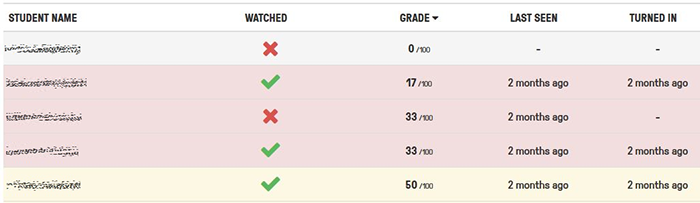
Watching statistics for a few students . The students’ names have been blurred for privacy reasons. It is possible to see that student 1 hasn’t watched the video. Student 3 has only watched part of it. The other students have watched the entire video. Their results are also visible.

Watching statistics for 1 student. It is possible to see that the student only watched 40% of the video and answered 3 questions out of 6, 2 of which correctly. The number of times the student watched the same section of the video is also displayed.

The student has answered question 2 incorrectly. The teacher can provide feedback (by clicking on “Add comment″) for each question.
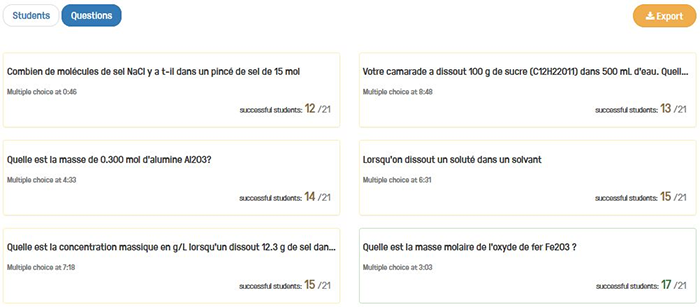
Success rate for each question, for the entire class.

Statistics on each question for the entire class. Six students have given an incorrect answer. Underneath the table, the names of these students are displayed (not visible here for privacy reasons).
These data allow you to analyze results, give better feedback to students and regulate your teaching. For students, this tool makes video viewing more interactive, exciting and motivating, and leads to improved engagement. Students also have some pressure to watch the video because they know the teacher can follow up. In addition, they must be attentive while watching the video, as they will have to answer questions about the content before they can continue viewing. Finally, I observe that students are often curious to compare their performance to that of the entire class.
Getting Started with Edpuzzle
Creating an Account
Edpuzzle does not require any files to be downloaded to your computer. You can create an Edpuzzle account by browsing to the website, then choosing “Sign up.” You can choose a password or sign in with a Google Account.
Students can create an account under “Sign up” on the same page, by entering their name as it appears on their official documents.
Navigating the Interface

The Edpuzzle homepage when logged in.
- “Search” tab
- You can retrieve interactive videos previously created by colleagues and made available on Edpuzzle.
- “My content” tab
- This is where you choose a video from the internet or your computer and modify it to achieve your educational goal.
- “My classes” tab
- On the left, you create your class and identify the group. The “Invite more students” button, under the main tabs, generates a code (key) for students to join the class.
- “Share” tab
- This allows you to share your resource with others.
- “My classes” section (left menu)
- By selecting “Progress”, you can analyze the students’ results. It is also possible to set a deadline for the activity by selecting “Add” under the calendar icon.
Creating a Video Activity
After choosing a video, select the edit option to access the tool shown in the image below.
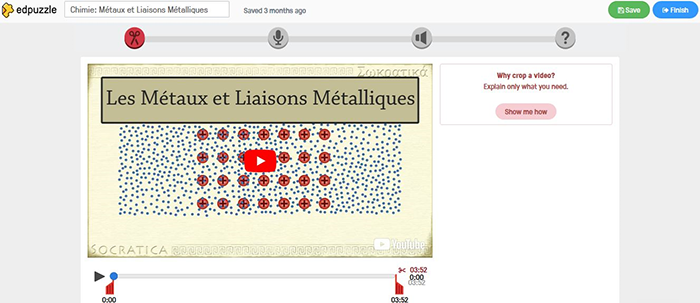
Overview of the Edpuzzle video editing tool.
- With the scissors icon, you can cut the video and keep only the section that interests you. You can also join 2 separate sections.
- With the microphone icon, you can automatically delete the original audio comments of the video and add your own personalized comments. However, you have to record an audio track for the entire video for this to work.
- With the speaker icon, you can add audio comments at a specific point in the video. When students get to this point, the video stops and they can listen to your comments before continuing to watch.
- With the question mark icon, you can insert a question (multiple choice or short answer) at a specific point in the video. When students get to this point, the video stops and they have to answer the question, validate it, and receive feedback before continuing viewing.
When you have finished designing the video activity, select “Finish” to assign the activity to one or more previously created classes. When students access their account and join the class with the code provided by the teacher, they have access to all the videos assigned to this class by the teacher.
An Invitation to Explore Edpuzzle
I find this platform user-friendly and easy to use, even if it requires a little more preparation time. The goals it allows you to achieve will amaze and impress you!
I do not consider I have explained all the wealth of Edpuzzle and its educational potential, but I’ve tried to cover the basics that will help you become familiar with this tool. You will discover, like me, that it represents a serious alternative that revolutionizes the educational integration of interactive videos.

