The Zotero Bibliographic Management Tool
This text was written with the help of Philippe Lavigueur, specialist in teaching methods and techniques, at Collège Montmorency.
The Zotero bibliographic management tool is free and easy to use. It is also versatile since it can output various bibliographic styles adapting to different contexts. It addresses both teachers and students in both college and university communities. Zotero becomes even more effective when users create a free account on Zotero.org. By creating such an account, users can make a backup of bibliographical documents on the web, and can synchronize documents between multiple computers. Through these accounts, it also becomes possible to create groups to share sources. This is the perfect tool to optimize team work!
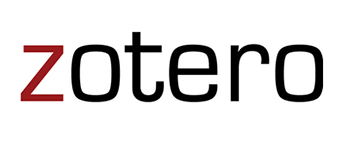
Zotero is an excellent bibliographic management tool
Who should use this tool?
Anyone who has information or conducts research at the college or university level! Teachers and students will find distinct advantages. The tool is particularly suitable for courses that incorporate a methodology component including methodology courses and integrated approaches in the humanities.
What can one do with the tool?
Zotero enables:
- Keeping bibliographic data sources in one place
- Keeping the sources themselves in the case of a web page or PDF file
- For experts, adding and sharing lecture notes
The most interesting aspect lies in what the software can do with this data.
- Easily and automatically generate footnotes and a bibliography page based on a predefined bibliographic style
- Integrate information directly into major word processing software such as Word and its free alternative Open Office Writer in a manner somewhat like Antidote, the well-known grammar checker for French.
For footnotes: select a document previously entered into Zotero and indicate the page to insert it into. The addition of a bibliography is even simpler. Just press a button and the software summarizes all references in the text using a bibliographic style selected from among ten standard styles. Additional styles can be added in order to meet the requirements of a given educational institution.
Advantages Gained from Using Zotero
Zotero offers over 7130 styles such as the APA (American Psychological Association)and the styles inspired by the Bernard Dionne book Pour réussir. If a particular style is missing, it is possible to create it and add it to the bank.
There is no need to learn any style by heart or to constantly refer to a methodological guide. Many researchers (students and teachers) who recognize the importance of a certain standardization, question the real relevance of learning or teaching one style over another. Should we put the name of the author in capital letters? Should we separate the elements by commas or periods? Sometimes one and sometimes the other? Zotero responds to these questions by itself in producing consistent references respecting the selected style.
Taking User Needs into Account
We must not lose sight that within an academic career, future professionals will change their institution and therefore very often the bibliographic style that they need to use. As a consequence of this fact, students have little interest in memorizing citation methodology. They know that once they go to university, they will have to learn a new style, as those who already learned one in high school had to do in college. Considering the low student interest in the bibliographic methodology, using Zotero makes for an interesting alternative. Of course, the user must first enter the appropriate data into the software and this requires some effort, especially if one makes these additions manually.
A Substantially Accelerated Data Entry Process
- Zotero integrates directly to the web browser.
- The user can research a document in an online library catalog and add it to Zotero by simply clicking on an icon in the address bar.
- WorldCat, Amazon and libraries using the integral Koha management system are fully compatible with Zotero; other sites are only partially compatible.
- One can also automatically add a document without using a web browser, from an ISBN, ISSN and DOI code.
- Also, by simply entering the ISBN, ISSN and DOI code into the Zotero tool, the tool searches to gather the rest of the relevant information in WorldCat.
- It is important, however, to always check the data that the software has provided.
Some Recommendations
- This bibliographic management tool is available in two versions: one that installs directly into the Firefox browser and a standalone version. The Firefox version is simpler, more complete, and also more stable. It also has the advantage of displaying the same interface in Windows, Mac or Linux versions. This greatly facilitates support provided to students.
- Before teaching the use of the software, it is important to ensure that all components are properly installed. Although the basic software is installed in Firefox, a plugin must be added to be able to easily produce notes and bibliographies in Word or Open Office Writer. Finally, it is also preferable to have the desired style already installed on computers. In this regard, the APA (American Psychological Association) style and the style inspired by Bernard Dionne’s reference Pour réussir are the most popular within the college community.

The Default Window
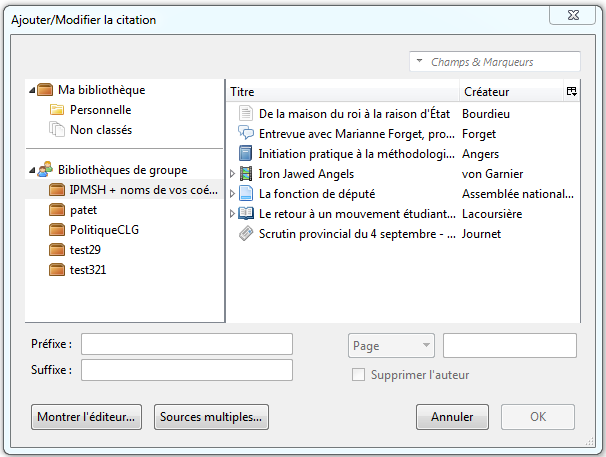
The Classic Window
Some users prefer using what Zotero calls the “classical window”. This corresponds to the citation insertion window that appears when you press the corresponding button on the word processing software. Although this “classic window” is less esthetic, it is more intuitive. Here is what the “default window” and “classic window” look like.
In an educational context, it seems better to me to enable this “classic window”. To do this, simply open Zotero, click on the gear icon, select “Preferences”, choose the “quote” tab, then check on “Use classic window citation addition”.
Do you have questions about installing, configuring, and using Zotero, I invite you to visit my page (in French) to find tutorials on this software. There is also a real-life story on using Zotero at Saint Lawrence College by Denis Côté and Daniel Perreault in Profweb. Some college libraries also offer a help page on this software, for example the Cégep Limoilou library and the library of College Montmorency.

