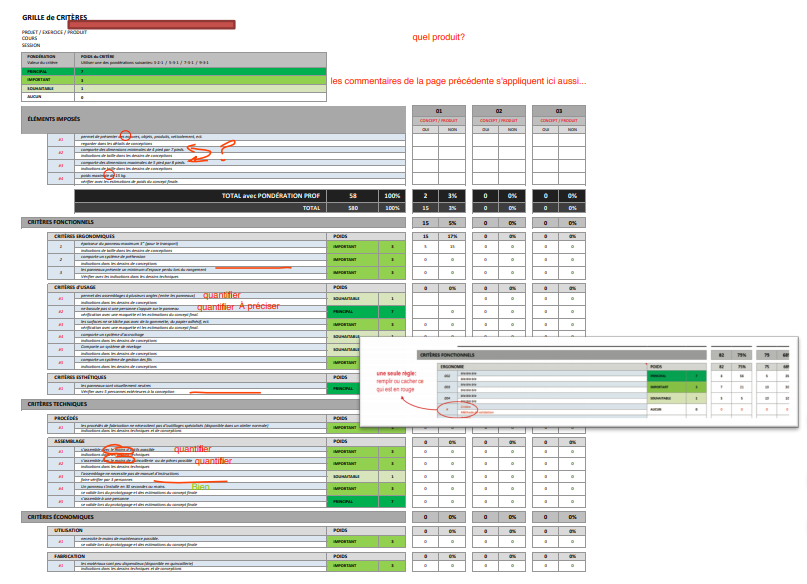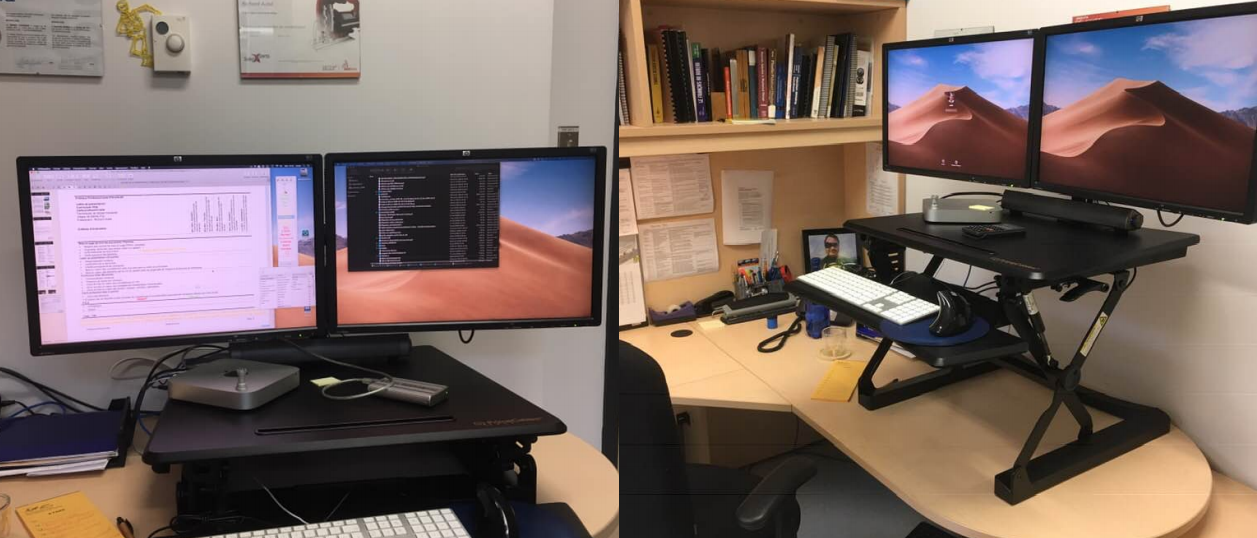Digital Assessment of PDF-Format Assignments for Clear and Accessible Feedback
For a couple of years, I have been correcting the assignments of my students digitally, by annotating PDF files. Both my students and I are very satisfied with this way of correcting.
A pedagogical context that lends itself well to digital assessment
The course in industrial design invites students to use different technologies. In their classes, the students use design tools and work with different software. In class, each student has access to their own computer.
A large variety of assignments
The students complete assignments of many different types:
- written assignments (long or short)
- models and prototypes (of real objects), including rapid prototyping
- videos (for example, demonstrations of the use of the prototypes that they design)
- drawings done by hand or on the computer
- 3D models done on the computer
- tables and spreadsheets
- documents that present various images, including photographs
I ask my students to hand in their written assignments, drawings and tables as PDFs. They can scan the drawings they make by hand, or photograph them with their phone. An app like CamScanner allows you to produce a PDF from the camera of a phone, all the while optimizing the final result. The students can combine text, drawings and photographs in the same PDF to hand it in to me.
Despite the fact that industrial design students have to work with technologies a lot, it is important not to overestimate their knowledge. At the beginning of the semester, I take the time to explain to them how to produce PDF files.
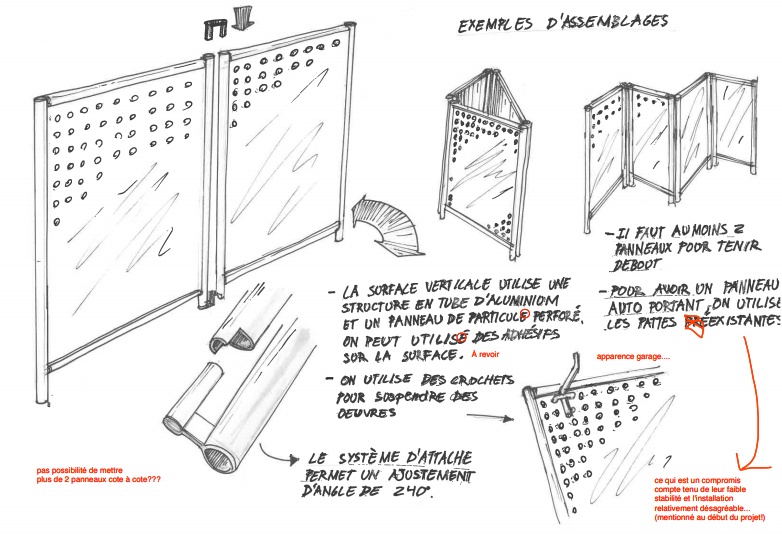
A well-digitized drawing I annotated. At the beginning of the semester, I explain to my students how to properly photograph their drawings (lighting, contrast, etc).
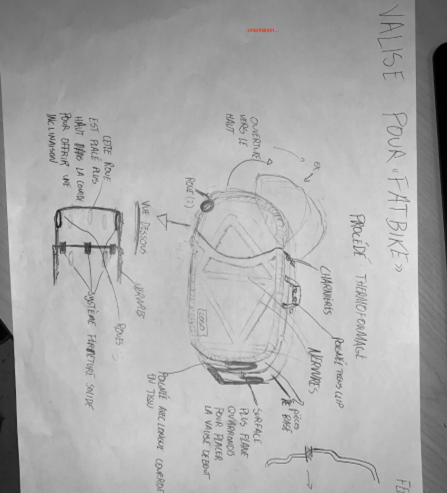
A drawing photographed carelessly by a student, in spite of my directions. This complicates the assessment process.
The students hand in their assignments via LÉA. Transfering corrected copies is then very easy for me. The size limit for the files that can be uploaded onto the platform (100 Mb) is sufficient in the vast majority of cases. In the rare cases where the files are larger, the students can use the college’s internal network to hand in their work, but that option is less practical for them and for me.
Annotating PDF files
I have been using the paid software PDFpen since about 2015. It is a tool that only works on Mac and on Apple tablets and phones. When I started working with PDFpen, the annotation functions offered by Acrobat did not seem developed enough to respond to my needs. Today, I think I could do almost everything that I do with PDFpen using the free software Acrobat Reader DC, which works on Windows as well as Mac, but I am used to working with PDFpen.
- With the mouse, I can cross out or underline text, draw arrows or circle elements in the students’ PDF files.
- I can add “stickers” (emojis, green checkmarks, etc.).

To correct the 3D model of a student, I took a screenshot of a view of his object on my computer, I turned it into a PDF and I annotated it in PDFpen.
- I can add text boxes in the PDF files. I can create new ones or use the labels (stamps) that I have pre-defined. I have built a bank of comments that I can reuse. I use a color code for the comments that I write:
- green for what is good
- yellow for what needs to be watched
- red for mistakes
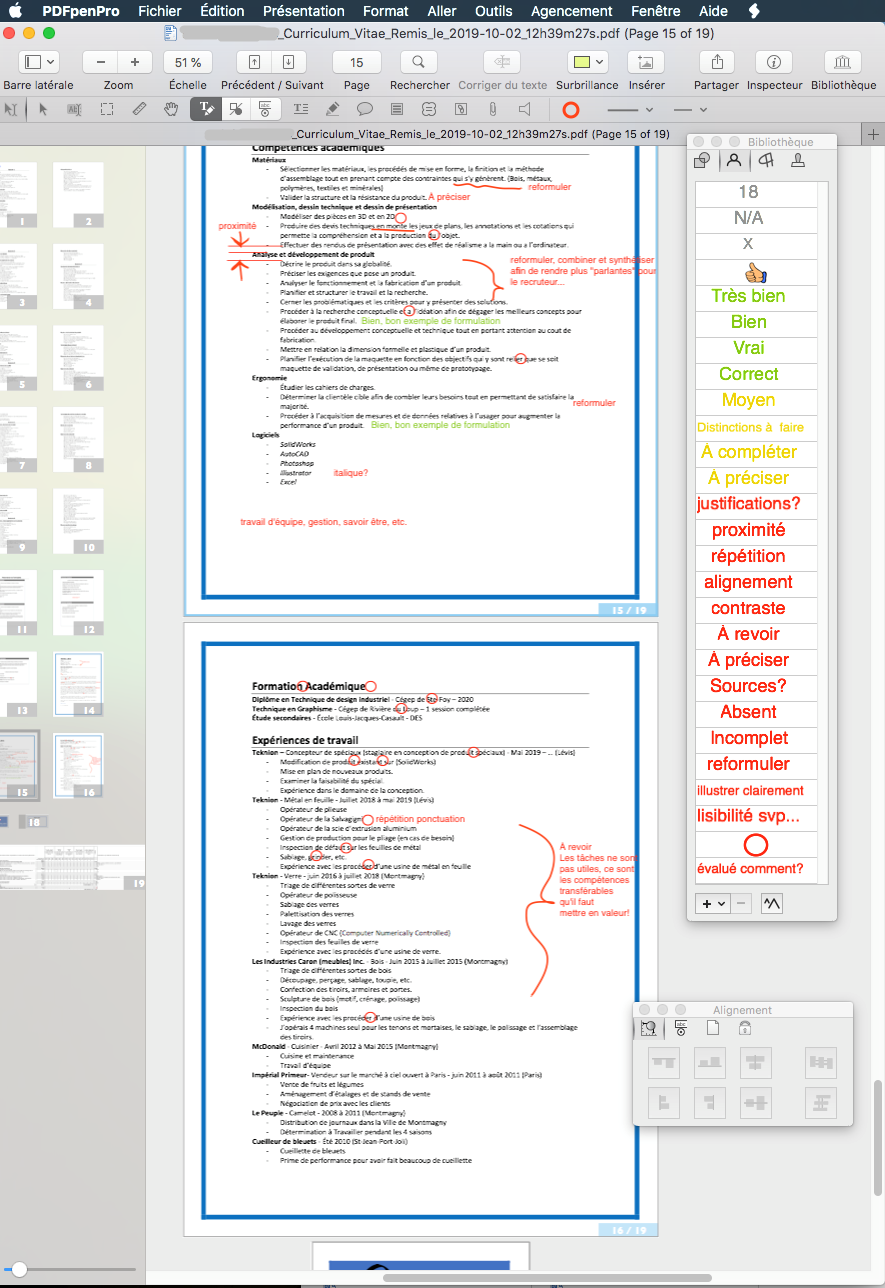
The user interface of PDFpen and the bank of comments that I use to annotate the assignment of a student.
To dictate my comment, I sometimes use speech-to-text. I dictate my comments and they are converted to text automatically by the speech recognition function of my computer.
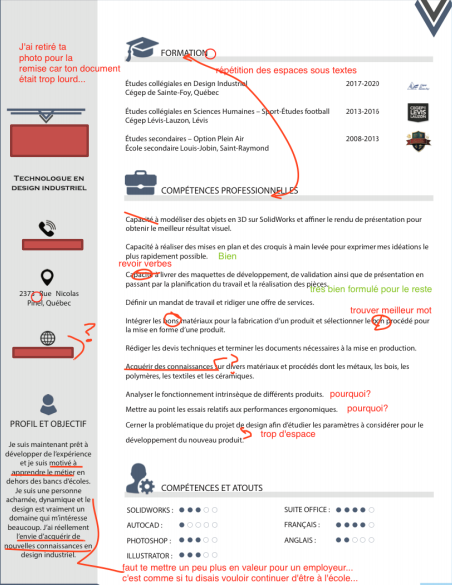
The work of a student, annotated by me.
- I can insert audio comments. I can record my voice directly in the app in just a few clicks. I love it: it is faster than typing and the feedback is clearer for the student, because they can hear the tone of my voice properly. The students appreciate it a lot as well: they feel that the feedback is personalised. I can integrate the button that allows them to read the audio clip at a precise location on their PDF file, so they know exactly what I am commenting on.
Profweb has already published an article explaining, among others, how to record an audio comment using the free software Acrobat Reader DC.
- I can insert images (photographs or screenshots) in the files of the students. For example, I can take a screenshot of what a student’s spreadsheet should have looked like, and paste it in their assignment.
- I can add pages in the file of a student. At the end of all the assignments that I correct, I add a screenshot of the completed correction grid on one or several new pages.
When I correct models or prototypes made by students, I photograph them, produce a PDF file, and then annotate it in PDFpen.
Some teachers use a tablet and a stylus to handwrite comments on PDF files. Personally, I type everything. I think that the readability of the comments is better like that (especially since my own handwriting is not particularly clear).
The advantages of digital assessment
I think that the fact that the comments are easy to read for the students is a big advantage of digital assessment.
Another big advantage is that the audio recording, speech-to-text, and the bank of comments that I have built allow me to give the students more feedback of a higher quality than that which I would have had the patience to write on paper by hand. Thanks to audio comments, I formulate more comments that invite the students to question themselves and think. This turns the feedback into real learning opportunities for the students.
Besides, correcting digitally allows me to keep the corrected copies of the students. Archiving is a lot easier, for me as well as my students. They do not lose their corrected copies anymore and they can go back and read them later more easily. And in the case of team projects, all of the members of the team have the same long-term access to the assignment.
The transportation of copies is no longer an issue: thanks to the cloud, I have access to the assignments to correct anywhere, anytime, without having to carry a heavy briefcase.
Finally, I like that the corrected copies that I hand back to the students are “clean”. When I make a mistake, I can erase my comments without leaving a mark.
What do the students think of it?
In the fall of 2019, I surveyed 66 students of the program (from 3 cohorts). 34 answered. The survey concerned their opinion regarding digital feedback (all the feedback they receive, not only mine).
According to the results of the survey:
- The readability of the comments (handwriting, size, contrast) is superior with digital correction than with traditional correction on paper.
- The comments are as clear or clearer.
- The comments are as relevant or more relevant.
- It is easier to keep the files.
In the survey, I also asked the students if they saw other advantages to digital assessment. They talked about the benefits of using less paper: it is more environmentally-friendly, less costly (saving on printing costs), and it is easier to access the documents. The students have also mentioned that it allowed them to receive feedback faster: they have access to their copy as soon as the teacher is done correcting, they do not have to wait for their next class.
Among the disadvantages, the students brought up the occasional bugs (corrupted files, etc.), but this kind of incident is becoming less and less frequent.
Many students used the survey as an opportunity to write that they liked receiving audio comments a lot.
Some things to consider before you get started
Correcting digitally involves spending a lot of time in front of a computer. In my office at the CEGEP, I have a stand-up/sit-down station that allows me to work comfortably. I have also bought an ergonomic mouse [in French] that offers a vertical, more natural, position of the hand. And, mainly, I always work with two monitors. That way, I can have the assignment of a student on one monitor and the correction grid on the other, for example.
And now, the “million-dollar question”: does it save time? For me, the greatest advantage of digital correction is that it allows me to better attain my pedagogical objectives. But, with time and with a better grasp of the different techniques, I am beginning to see a reduction in the time spent correcting.
If the experience interests you, go little by little. Do not hesitate to ask the IT REP of your college for help, and plan a little bit of time to accompany your students when they first have to hand in an assignment. For my part, I would never go back!
In October of 2019, Serge Gérin-Lajoie, teacher at the TÉLUQ, hosted a webinar organized by the APOP and deals with digital assessment. You can watch the recording online [in French].