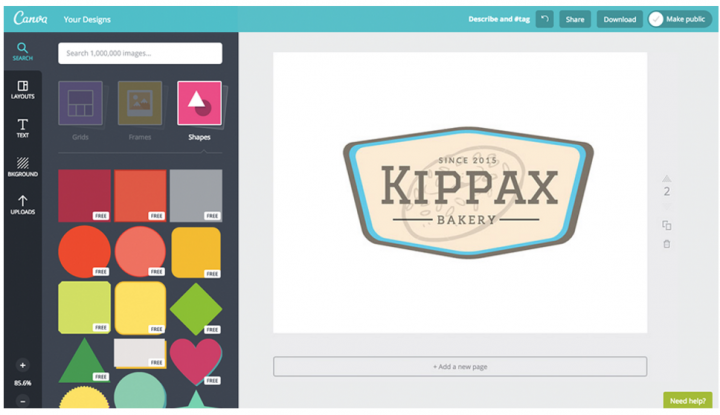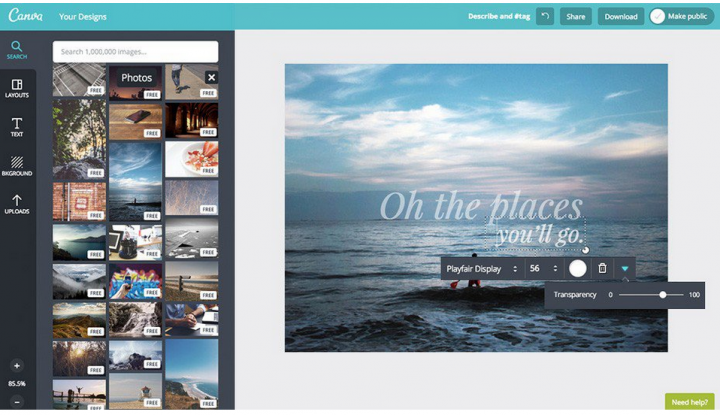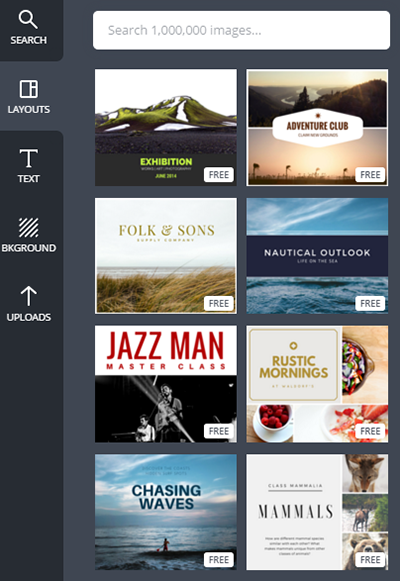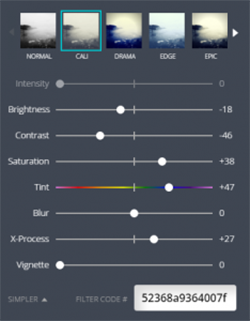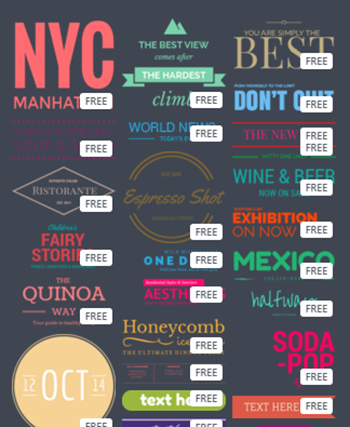Canva — A Graphic Studio to Create Catchy Visuals
The Canva graphic design tool allows you to create just about any type of graphics for publishing to the web, to make digital documents (Word, PDF, etc.) or printed presentations on paper and paper stock.
- Posters
- Photo albums
- Badges
- Banners
- Brochures
- Any type of card
- Covers
- Letterhead
- Logos
- Reports
- Labels
- And anything else that you can create from your imagination
This free on-line tool includes the possibility for you to purchase existing graphics. It doesn’t require any prior knowledge of graphic design, contrary to certain specialized software packages – and the results often rival those images made with the brand name tools.
How does it work?
Choosing a design
Once you have created your free account on the Internet or logging in with Facebook, you can choose the type of layout you prefer from a list of 50 layouts.
The panopoly of predesigned and editable models contains a database of more than a million free (or pay-for-use) images. You also have the option to upload your own photos to create a montage and insert stylized text.
Choosing your graphic design layout
Once you choose a layout, a toolbar appears. It includes:
- A database of free or pay-for-use images related to the chosen layout.
- A search tool to explore the database of one million images.
- A text option to modify the information in your graphic design.
- A background option to add textures in the background of the image.
- An upload option to upload and insert your own photos in the design that you have chosen.
The graphics already have a professional-grade layout that you can adapt according to your imagination and your communication objectives.
Editing the photos
In addition to offering pre-configured filters to modify the appearance of images (filters like normal, cali, drama, edge and epic), Canva also lets you directly edit the selected photo or the photo you have uploaded. The editing functions include:
- Intensity
- Luminosity
- Contrast
- Saturation
- Tint
- Blur
- X-Process
- Vignette
It also allows you to frame an image, crop it, modify the level or transparency, pivot the image and modify the focus for the background image. You can also stack images on top of each other.
Inserting pre-formatted text
When you select the Text option, Canva offers you a directory of pre-formatted texts with different motifs, textures and colours to help you develop your creation. You can set the percentage of transparency for the text and choose from a multitude of fonts with pre-formatted characters. It is also possible to integrate hyperlinks into the text.
Sharing your communication
Your graphic creation can be shared via Facebook or Twitter, or you may download it and send it directly by e-mail. You can make your projects public, if desired, and take part in Canva’s community of sharing.
What about the pedagogy?
Canva is an interesting product due to its ease of use and the possibilities it offers. Available through the Internet, it facilitates the production of infographics to illustrate within a presentation, a blog, make information more dynamic on social media, create a poster or transmit a message.
Within a pedagogical environment, students [and teachers] can also communicatively present an approach, procedure, results, facts, etc. Therefore, one can foresee the possibility of having students produce visual supports during their course or exam to illustrate a point within an oral examination, for example.
Whether it be for students or teachers, Canva allows you to:
- Turn rules, facts, data and statements into an image
- Compare 2 things and take sides in a debate
- Indicate an approach or a procedure
- Hyperlink to the web using active images
- Demonstrate aspects of knowledge that have been acquired and share know-how
- Break down the walls in a classroom to show what has been learned on the web! (source: Sainte-Anne et la technologie) (In French)
Canva includes specialized options to improve your in-class presentation or to work on document layouts: grids, frames, shapes, lines, illustrations, icons, photos and graphics. Text can be integrated at any time (explanations, instructions, etc.).
Examples of teacher and student presentations
Jean Desjardins, a Technopedagogical counsellor at Collégial Sainte-Anne, presented some examples of the work of teachers, students and his own graphics through the Sainte-Anne et la technopédagogie web site.

The mandate of general practitioners in private clinics – To be or not to be? (« Le mandat des médecins omnipraticiens en clinique privée. L’être ou ne pas l’être ») – Anna Sapenyuk

A presentation created by VTÉ (Vitrine technologie-éducation), APOP (Association pour les applications pédagogiques de l’ordinateur au postsecondaire) and ARC (Association pour la recherche au collégial)

Evaluation of the quality of nutrition for street kids in Nairobi (« L’évaluation de la qualité de la nutrition des enfants de rue de Nairobi ») – Benoît Bichara
Canva has also developed a part of its site dedicated to education (Canva For Education) where you can view testimonials, project examples and lesson plans. They highlight the collaborative possibilities for students, with the ability for teams to work on the same graphic and Canva can be integrated with Google Apps for Education.
If you click on the Design School link in the footer of the page, you can access Canva’s learning material on graphic design (quizzes, slideshows, guides, blogs, etc.) which can be useful to help create your graphic design.
If you have an account and you click on “Browse all” on your home page, you can access all sorts of creations, whether they be graphic designs, pedagogical, commercial or personal in nature. There are also creations that users have shared with the community.
Examples of productions that use Canva
- Colour personality quiz
- Blog on graphic design history
- Slideshow on Pierre de Coubertin
- Slideshow (or guide) on the Canva usage licence
Promotional video entitled Canva: Design is All Around Us
Promotional video entitled Introducing the Canva Button: Let Your Customers Design