AddICTive Tools for Evaluation: Digital Marking and Annotation
Do red pens give you a headache? Does correcting formative tests for acquired knowledge make you dizzy? Are you looking for ways to save time…or trees? Do you want to be more efficient? Are you dreaming of pedagogically-viable strategies and techniques? Are you looking for change?
Evaluation plays a significant role in the teaching profession. Among the various facets of this important responsibility, feedback presents many challenges, and correction is sometimes considered an onerous burden or at least a less-than-inspiring task. Luckily, there is a whole array of digital methods and tools that can become your allies!
In this first part of our series of articles that accompany our In-depth Report on Evaluation and Digital Feedback, we present digital tools for marking and annotation.
Digital Marking and Annotation
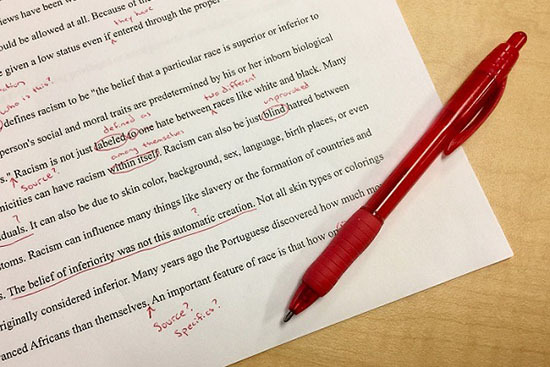
The penetration rate of digital learning environments in colleges, combined with access to powerful workstations for teachers, has very rapidly democratized digital correction practices. We will present 3 different facets of digital correction and offer some suggestions on how to make the most of them:
Electronic assignment submission
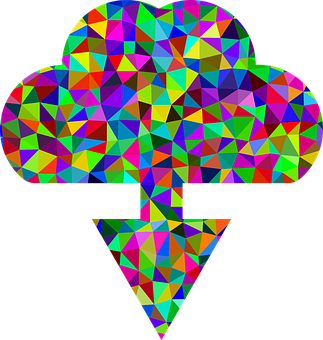
There are different ways to submit assignments electronically:
- By email or internal messaging (as attachments)
- By uploading the document to a dedicated assignment submission directory on the college’s IT network
- By uploading the document to a special module in a digital learning environment (DLE)
- By accessing the document in a cloud platform (the student grants the teacher access rights or uploads it using a module or plugin designed for this purpose)
DLEs offer many options for handling various parameters: submission date, late assignment submissions, resubmission, etc.
Tools to Consider
- Email or internal messaging: Outlook, Gmail, MIO
- DLE: the “Assignment” module in LÉA or the Assignmentmodule in Moodle
- Cloud computing:OneDrive (personal or Office365), Google Drive (personal or GSuite), DropBox, Google Classroom, Microsoft Classroom, OneNote Class Notebook
Assignments can be returned to the students using basically the same means and tools.
 Advantages Advantages |
 Disadvantages Disadvantages |
|---|---|
| Easy for the student to hand in (can be done from anywhere, at any time, no travel time required) | Management of numerous files or emails |
| The digital version of an assignment offers additional functions: visualization, colour, access to settings and objects, keyword searches, plagiarism checks | Management of tools and submission parameters |
| Easy assignment archiving |
Digital Correction Tools
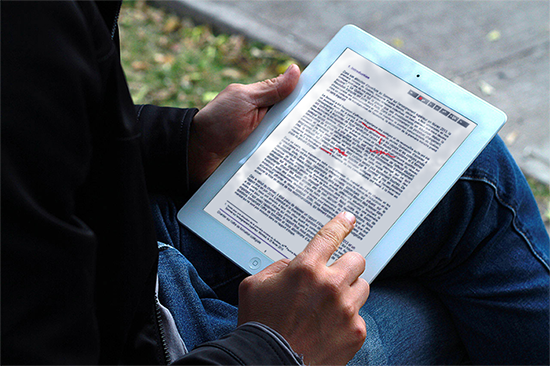
In some disciplines, digital assignment correction may be mandatory due to the nature of the assignments and the verifications required (e.g., production of a website or use of formulas in Excel), but in most cases digital correction is a choice rooted in logistics or pedagogical considerations. Digital assignment correction normally involves returning the corrected assignments to the students electronically. The same means and tools used for electronic assignment submission can be used to return them.
Some teachers require a digital copy of an assignment in order to make use of additional functions, but they also want a paper version to correct by hand (or else they may print them out themselves). Digital correction is not always appropriate or appreciated.
Digital text correction involves adding annotations, comments and editing marks, as you would with a paper assignment. Computer correction has been available for a long time now, but graphic and touch tablets make it even easier, especially for hand-written comments. Smartpens also deserve consideration, but they usually require special paper for them to work.
Digital Resources to Provide Feedback to your Students explains how to annotate a PDF document using Adobe Acrobat Reader and how to add comments and use the markup tools in Microsoft Word. Frédéric Dulac’s discussion of iPad correction (in French) demonstrates the incredible potential this technology offers to support correction tasks.
In addition to providing written feedback to students, you can also provide audio or video feedback.
Tools to Consider
- Comments and track-changes in Microsoft Word Review mode or Google Drive suggestions
- Annotation of PDF documents with Adobe Acrobat Reader or PDF Exchange Editor (formerly PDF Exchange Viewer)
- Tablet annotation tools: iAnnotate, GoodReader, Adobe Acrobat Reader and Notability
- The PDF feedback tool in the Assignment module to make annotations directly in Moodle
 Advantages Advantages |
 Disadvantages Disadvantages |
|---|---|
| Saves paper and time and reduces printing costs (for students and teachers) | File management |
| Less paper to lug around | Technique can be either difficult or demanding |
| Clarity of comments | On-screen correction (visual fatigue, work station ergonomics) |
| Ease of archiving the corrections | Multiple on-screen windows to manage (assignment, rubric, dictionary and other resources) |
| Rapid turnaround time for sending corrected assignments to the students | |
| Facilitates language correction (e.g., integrated dictionary) |
Rubrics and Related Tools

Rubrics are widely used. They are generally created using office suite tools, and for a long time they were printed out and completed by hand. This is still the case today, although there is a progressive move to various forms of digital rubrics.
If you correct your students’ assignments using digital tools and you plan to return their corrected assignment via the same route, it may be effective to adapt the way you use rubrics, using one of these options:
- Complete a digital copy of the original rubric on your computer or touch tablet and return it electronically with the corrected assignment (for example, type directly in the document or annotate a PDF copy).
- Prepare an automated version of the rubric using a spreadsheet for automatic grade calculation (use formulas).
- Use a specially designed tool to generate criterion-based rubrics for digital correction (such as the Rubric function in the Moodle Assignment activity).
Pedagogical management platforms also usually offer grade import and export functions in csv or xls format, so you can create a rubric in a tool such as Excel or Google Sheet that not only calculates each student’s grade but lets you import the class grades into the platform’s notebook. A worksheet can also be used to analyse student tracking and monitoring data.
Tools to consider
- Simple rubric using a word processor: Microsoft Word, Google Doc, LibreOffice Writer, iWork Pages
- Automated rubric using a spreadsheet: Microsoft Excel, Google Sheet, LibreOffice Calc, iWork Numbers
- Moodle Assignment Rubric
 Advantages Advantages |
 Disadvantages Disadvantages |
|---|---|
| Capacity to keep a copy for your files | Depending on format and functions desired, may require the use of less common tools (e.g., spreadsheet with formulas) |
| Rubric returned electronically | On-screen ergonomics (rubric and assignment both have to be open at the same time) |
| Automatic grade calculation (depending on tool chosen) | |
| Potential for individual or group grade analysis (depending on tool chosen) | |
| One-click data entry (Moodle rubric) |
We invite you to visit our other articles in the AddICTive Tools for Evaluation series:
- AddICTive Tools for Evaluation: Monitoring In-Progress Assignments
- AddICTive Tools for Evaluation: Audio and Video Feedback
- AddICTive Tools for Evaluation: Online Quizzes
- AddICTive Tools for Evaluation: Clickers
- AddICTive Tools for Evaluation: Collaborative and Self-Evaluation
Click on the link to to return to the landing page for our In-Depth Report on Correction, Feedback and Evaluation: Inspiring Practices and AddICTive Tools.
Are you inspired by these possibilities? Share your discoveries with your colleagues using the Share function! If you are already using technology to support your evaluation tasks, please share your experiences with other Profweb readers in the Comments section below.

