Classmarker: Online Testing Software
Classmarker is an online testing software that offers a free version that is very complete providing teachers with interesting possibilities for formative and summative evaluations.
Getting started is simple and only requires setting up an account. Users are taken directly to their Dashboard, where users can create tests, manage groups and assign tests, analyze test results, etc. Although the software is in English by default, the interface language can be changed, making it accessible to French language users as well.

The Dashboard of Classmarker is where teachers can access all of the features of this tool.
Creating a test begins with entering questions, much the same as other types of online response systems. Questions can be entered 2 different ways. Either individually as stand alone questions or they can be entered directly into a test. All questions are automatically saved in the question bank, making them easily accessible for multiple tests without having to re-enter questions, which saves time! Questions can be organized into categories, which makes finding questions for the creation of tests simple.
Question Features
The types of questions are diverse, which makes this tool ideal for various disciplines. The types of question options are:
- Multiple choice
- Multiple response
- True or false
- Free text (short answer)
- Matching
- Essay
- Grammar
Questions can be made up of text, images, files and videos to make questions more interactive and descriptive.
For each question type, there is an option for indicating the correct answer. Free text and essay questions can have a manual correction, which removes the frustration of having a wrong answer to a question because of spelling mistakes or word choice.
Creating a Test
To create a new test simply go to Select New Test. Questions can then be selected from the bank of questions or they can be added manually. There are several options available for test questions that make this software very interesting.
- Fixed questions are given each time the test is taken. They can be added or removed within a test if desired. This is interesting for creating different versions of the same test. These questions can be set in a specific order or they can appear randomly throughout the test.
- Random questions are selected from the question bank and will appear in a different order from one test taker to another, even when the test is being taken by several students at the same time. This option makes it much more difficult for students to cheat off their neighbour.
- Duplicate test allows for the creation of a new test to be made starting from the base of an existing test. The original version of the test will be saved.
- A test introduction can be set up, which is shown to each person taking the test and does not have to be entered as a question.
- Point value can be given to each question, making this software useful for summative evaluations.
- A printable version is also available if ever a paper copy is necessary.
Assigning Tests
Once a test is created, it can then be assigned. There are a number of setting options available when preparing the test to be assigned.
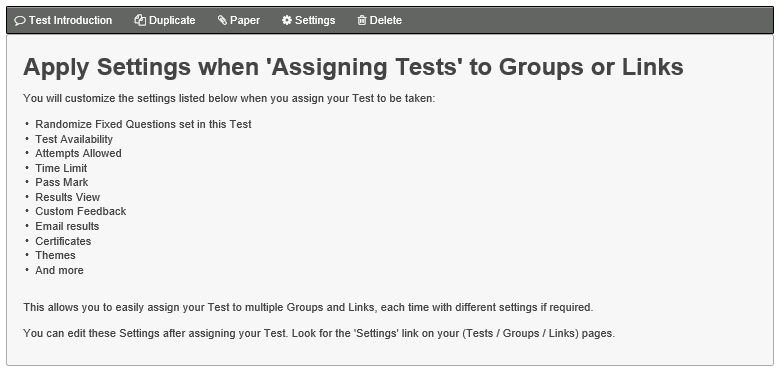
The list of settings available for assigning tests to a group.
As can be seen in the image above, there are several options that are interesting for teachers, such as setting a date for the test, a time limit, limiting the number of times a test can be taken, setting a pass mark and providing custom feedback to each person.
There are 2 different methods that can be used to assign a test:
- Assign to a group that has been set up in advance. These users must create an account and when they login they will see the tests that are available for them to take. This is great for a teacher who wishes to use the software on a regular basis. The free version enables a teacher to have 1000 users!
- A test link can be sent to students which allows them to take the test without setting up an account.
Correcting Tests
Each question is automatically corrected, and free text questions permit the teacher to enter multiple answers that could be acceptable. As mentioned previously, there is also the possibility to go back to the tests once they are taken and manually correct them.
Feedback can be provided immediately at the end of the test or after the teacher has had a chance to review the answers. This option might be used for essay type questions and free text, to verify the answers that have been given. Test results can be sent to students by email, with registered users only.
The Dashboard is where teachers can go to find test results. Results are displayed by group, or individual, and an analysis can be made across tests and categories of questions.
The software is intuitive to use and the website has a very user-friendly online Manual, which makes this software easy to learn how to use independently.

