Streamlining Virtual Office Hours and Student Meetings
At the outset of 2021, students spontaneously walking into your office to ask a quick question may seem like a distant memory. In a context where distance and hybrid courses have become prevalent, hopping on a video call with a student has become easier than ever. One pain point, however, is exacerbated online: unless you spend long, uninterrupted stretches of time in front of your screen waiting for students to reach out, setting up a virtual meeting typically requires sending several messages back and forth to find a time slot suitable for both parties. Unless you let an online scheduling tool do the work for you! Sounds alluring? This article presents the possibilities of online scheduling tools, and presents a few free options that are interesting for college teachers.
How do online scheduling tools work?
All scheduling platforms presented in this article function along the same basic principle: after creating an account, you set your general availability, which generates an appointment page students can visit to select the day and time that suits them best. Once an appointment is made, both parties receive an automated confirmation message.
Setting weekly recurring availabilities allows you to function in the same way as you would for in-person office hours, providing students with a clear, predictable structure as to when they can meet with you. Moreover, it is possible to manually override availabilities for specific dates, for example if you want to extend your availability before an important evaluation.
You can also connect the platform with your web-based calendar (a Google calendar or your institutional Outlook account, for example), which avoids double bookings. This also means you can simply mark a time slot as “busy” in your online calendar if you wish to block meeting requests for a time during which you are normally available.
Scheduling platforms can, of course, be used for in-person meetings, but the level of automation they provide is especially useful in an online context. When a student makes an appointment for a virtual meeting, a videoconferencing link can be automatically generated (for example on Teams or Zoom, depending on the tool you choose).
Additional rules make it possible to define or restrict other parameters, for example:
- Only accept meeting requests and cancellations made a certain number of hours in advance (e.g. if you set a 12-hour period, a meeting the following day at 8 AM needs to be booked before 8 PM and cannot be cancelled after 6 AM)
- Send automatic reminders (e.g. 1 day or 1 hour before the meeting)
- Specify the meeting duration (e.g. students can choose between 15, 30 or 60 minutes)
- Determine a buffer between meetings (e.g. if you set a 15-minute buffer and a student books a meeting from 2 to 3 PM, the next available time slot becomes 3:15 PM)
- Limit the maximum number of meetings in a day (e.g. never accept more than 5 meetings, even if your availability for one day could allow for 8 meetings)
The next section lists a non-exhaustive list of online scheduling tools that may be useful for college teachers and other education professionals. They are either free or offer free functionalities.
Online scheduling tools: a selection
Bookings
Bookings is a Microsoft app, which means you have full access to the platform if your institution subscribes to the Microsoft 365 ecosystem. This gives it an advantage over some of the other platforms, which offer more limited features in their free version. It also seamlessly integrates with your institutional Outlook calendar and Teams (optional; you do not need to use Teams to benefit from Bookings). The app needs to be enabled by the system administrator, so if you cannot see it in your Microsoft 365 interface, you may need to ask your college’s IT services to activate it for you.
Features:
- Automatically generate a Teams or Skype meeting link. Also available as a Teams app.
- Set multiple calendars (e.g. a calendar for student meeting availabilities and another one for administrative purposes)
- Set different meeting types, each with associated availabilities (e.g. you answer practicum-related questions only on Wednesday and Friday)
- Share a calendar with several individuals (e.g. if you and other colleagues offer student support on a rotational basis; every teacher can set their availability and students are automatically matched with a person available at the time slot they choose)
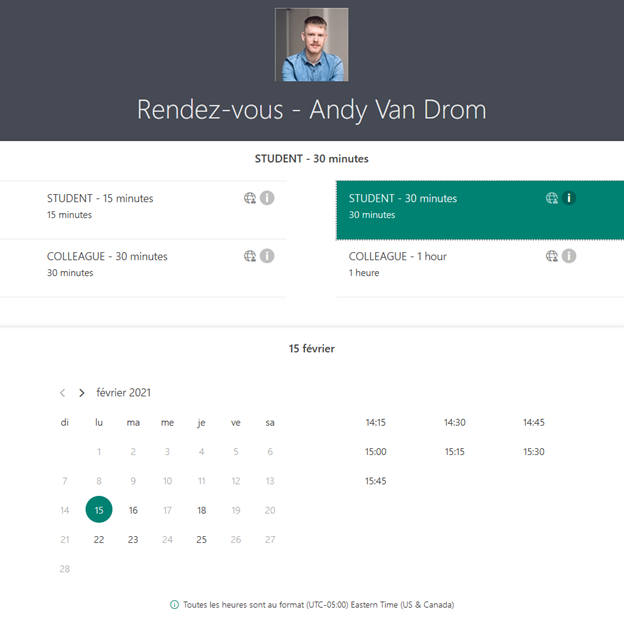
Example of a Bookings page. Depending on the chosen meeting type, the available dates and times are displayed.
Calendly
Calendly is an independent platform, which means it offers more automated integration possibilities than Bookings; it integrates with Google calendar, Microsoft 365 (Outlook and Teams), iCloud and Zoom.
Calendly does not restrict the number of appointment requests, but its free version offers limited scheduling capabilities:
- 1 calendar per user (no possibility to share different availabilities with different audiences)
- 1 event type per user (no possibility to offer meetings of different lengths)
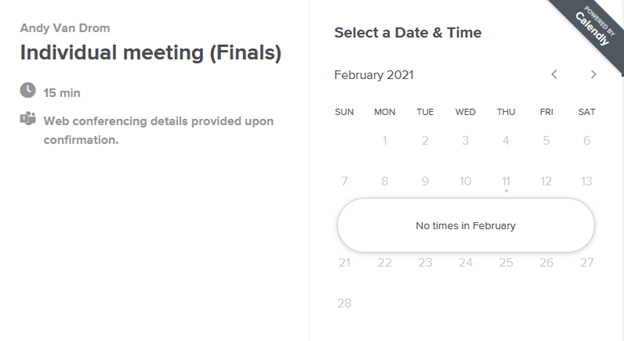
The Calendly interface is similar to Bookings, but in its free version, it is not possible to define different meeting types.
Moodle Scheduler
If you are a Moodle user, you can add the “scheduler” module to your course to plan one-on-one or group meetings with your students. The module also lets you record the attendance and grade the appointment, which can be practical for interviews or oral exams.
- Since the module only lives within the Moodle environment, there is no integration with external calendar services
- Similarly, there is no integration with videoconferencing services
- Students can book individual meetings or group meetings
- An optional booking form can give students the opportunity to add a comment or file to their meeting request.

The Moodle scheduler allows students to choose from a list of available time slots. It can be integrated right within the course.
SuperSaaS
SuperSaas is similar to Calendly; it can integrate with different calendar services (iCalendar, Google, Outlook). It can also be embedded within a WordPress website (e.g. hosted on Profweb’s Web Spaces) or a Facebook page. However, it does not integrate with videoconferencing services, which means you need to inform students where to join you (e.g. on Teams, or using a recurring Zoom meeting link with a waiting room feature). Despite this shortcoming, it can be an interesting alternative to Calendy because the limitations of its free version differ:
- There is no limit to the number of calendars or event types you can specify
- There is no limit to the number of appointments per month, but there is a limit of 50 active upcoming appointments. Once a meeting is passed, it no longer counts toward this number. Consequently, this limit likely does not affect ordinary meetings, but might be problematic if you require all your students to book an appointment for an exam in the same week.
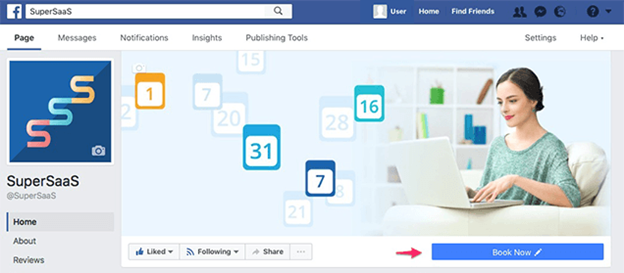
SuperSaaS can be linked to a “Book Now” button on Facebook, which may be useful if you already communicate with your students on this platform (e.g. in a group).
X.ai
Do you also get contacted by email to set up meetings? Then x.ai might be an interesting option. It offers the possibility to share a calendar page like the other scheduling tools, allows you to send one-time meeting links with availabilities tailored to a specific individual, but also uses artificial intelligence (AI) to schedule meeting requests received by email:
- CC “scheduler@x.ai” on an email and the scheduling AI assistant, Amy or Andrew, will send times for your invitees to choose from and handle the follow-up.
- Add your preferred videoconferencing platform(s) from an extensive list to automate the generation of a meeting link (note that dynamic Zoom links are only supported in the premium version, but static Zoom links are offered in the free version, alongside Google Meet, Teams, GoToMeeting, Webex, Skype and JoinMe).
Less planning, more meeting
While setting up a scheduling tool might seem like a cumbersome task at first, it will save you countless MIOs, emails or other messages trying to schedule and reschedule student meetings throughout the semester, and avoid you sitting in front of your screen for hours, waiting for students to spontaneously show up as they would for in-person office hours. All of this gives you more time to focus on what matters: meeting with your students.
Which tool do you use? What do you like or dislike about it? Let us know in the comments!


