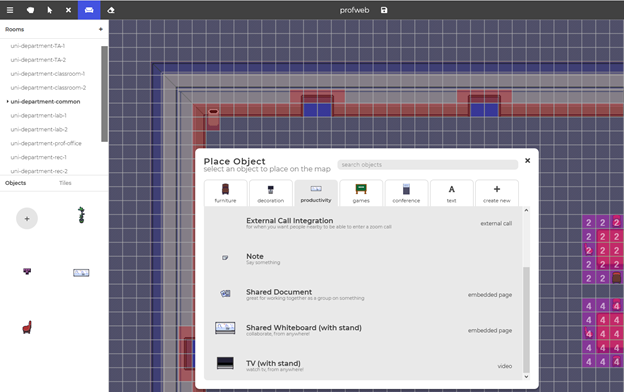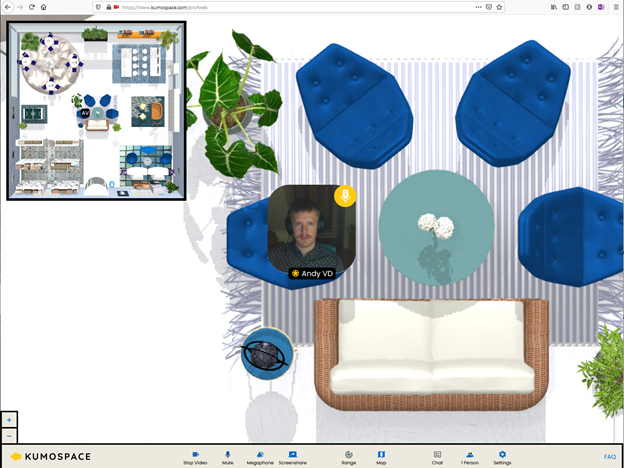Bringing More Spontaneous Interaction to the Virtual Classroom with Proximity Chat
As distance and hybrid teaching and learning scenarios have become the norm since spring 2020, teachers and students alike have come to grips with the videoconferencing platforms that enable synchronous class sessions, such as Teams and Zoom. While strategies like using breakout rooms and varying group size or composition increase engagement by changing how and with whom students interact, they cannot equal the level of agency and spontaneity that in-person interaction offers. A new breed of web-based virtual environments offering proximity chat (also called spatial chat) mimic the possibility of speaking or collaborating with one or more peers while remaining in the same virtual space as the entire class group.
What is proximity chat?
Proximity chat mimics how sound travels in real life. Concretely, this means that in a virtual space or room bringing together many participants, it becomes possible for a select number of participants finding themselves close together in the space to interact through voice chat or video chat without hearing or seeing other clusters of people who might be having a conversation elsewhere in the virtual room. Depending on the platform used, this also allows them to collaborate on tasks, for example through shared documents or whiteboard capabilities.
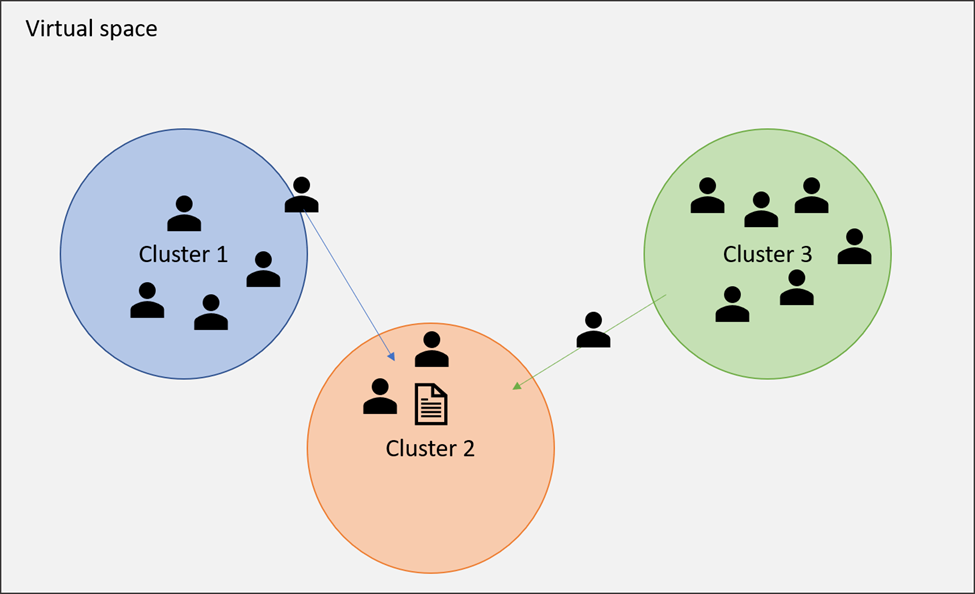
Schematic representation of participants within one virtual space interacting in three separate clusters. Participants can see the entire space and move around to join different discussions.
Contrary to breakout rooms, which lock in small groups of participants, this principle gives participants an overview of the entire space at all times and allows them to navigate it freely to interact with other individuals or groups as needed, as they would in a physical learning space. As in real life, it is also possible to address the entire group, allowing the teacher to give instructions, or students to report on the outcome of their discussions, for example. Most platforms also offer a “raise hand” and text chat function.
Thus, organizing certain learning activities on a proximity chat platform:
- creates a classroom atmosphere even when students are working in smaller groups
- allows the teachers and students to move between groups more organically
- evacuates the rigid, linear task structure associated with breakout rooms, which need to be started and stopped by the teacher for every return to the big group
- fosters engagement because of the visual nature of the virtual space
Proximity chat platforms
Some readers may be familiar Second Life, the extensive virtual world launched in 2003. New-generation proximity chat platforms harness its capacity for generating visually appealing virtual spaces while their smaller scale means it is not necessary to download a dedicated software client. Spaces can be created and accessed through a web browser. This usually only requires a share code. Some platforms require students to sign up for a free profile. As with any other online access, students should be made aware of the importance not to relay any information that allows people outside of the classgroup to access the virtual space.
While the primary goal of most virtual worlds like Second Life and Minecraft is entertainment, the platforms presented below have been conceived for collaboration and productivity. While most of these platforms do offer a paid version, their free features should be sufficient for most pedagogical situations at the college level.
Gather
Gather offers an experience that comes closest to a real-life classroom experience. It has a pixelated vintage video game look, and allows users to create permanent virtual spaces based on existing templates (classroom, library, lab, but also non-acamedic settings such as office, living room, park, etc.). You can modify these templates, or build your own space from scratch. Spaces can contain one or more rooms, but if you wish to use the “spotlight” feature to address the entire group, keep in mind this is only possible within a given room.
Each space you create has its dedicated weblink that can be shared with anyone you want to give access. You can also set a password for added security. It is possible to “shut down” the space to clear it from participants and restrict access to it until a future collaborative session. Note that the free version of Gather is limited to 25 participants in one space, so if you have a bigger group, you may wish to set up different spaces, or if students complete team projects, give each team the responsibility of setting up their space and inviting you.
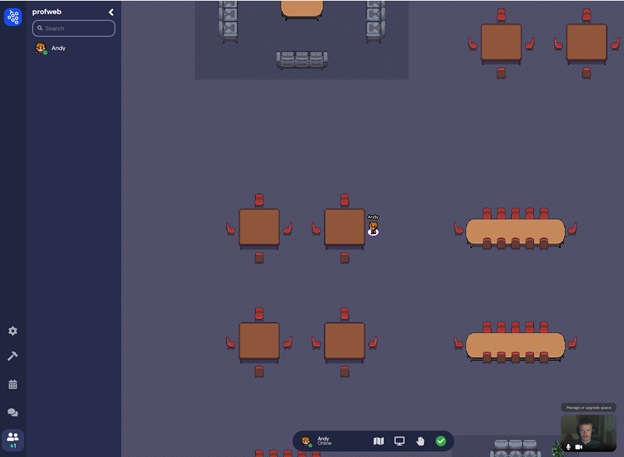
Example of Gather’s “department” layout, which allows students to collaborate in different settings, as they could in a real-life student centre or active learning classroom.
Rooms can further be customized with objects, which can be decorative or interactive. Examples of embedded interactive objects include:
- a shared document (for example, a Google Docs link)
- a whiteboard for instant collaboration
- a bulletin board, which can link to a shared board (e.g. Netboard or Padlet) or a forum
- a television set allowing anyone in proximity to watch video content
By default, users can interact with anyone in proximity to them; as they move closer to others, their audio and video will automatically fade in. By defining private tiles in the room, the owner of the space can also create zones influencing who hear and see each other. This makes it possible for everyone working around the same large table to interact with each other without being disturbed by those working around the adjacent table, for example. Spotlight tiles allow the person standing on them (for example, at a lectern) to address the entire group.
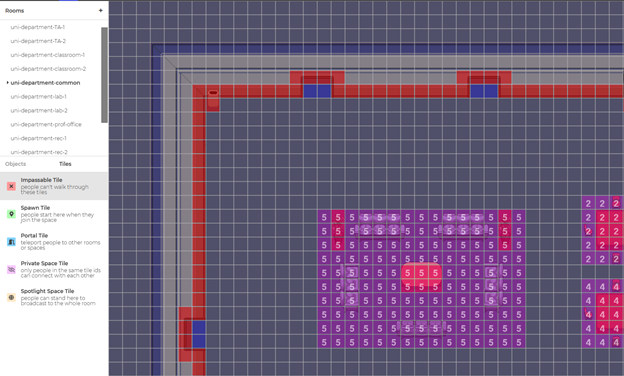
By defining the entire sitting area as one private zone, anyone sitting here can participate in one discussion.
Kumospace
Kumospace functions in a way similar to Gather, but has more limited functionalities and a more realistic visual look. Participants don’t have an avatar as they do in Gather, rather they move around a preview of their webcam image. Participants can also share their screen with those around them, but they do not have access to collaborative documents within the platform itself. While a “megaphone” function allows someone to speak to the entire room, it is not possible to delimit private collaboration zones. It is therefore best-suited to host discussion-based activities in smaller groups that require spontaneity and moving around between groups.
Topia
Topia has a pencil-drawn visual style. It is entirely web-based but requires Google Chrome as a browser. Many of its templates, called “kits,” feature quite extensive outdoors environments, which makes it particularly interesting for exploration-type learning activities similar to webquests. The following elements can be directly embedded in the topia environment:
- images and custom objects
- audio
- weblinks
- portals to other topias
The latter feature makes it possible for participants to move from one environment to another. This is useful for learning activities that consist of separate parts. In the free version, each topia is capped at 20 participants, but when an environment is full, a waiting list is generated for those trying to join. In a bigger class group, teams of students could each start in a different topia and work through the learning activities in a different order.
Spatial
Spatial offers the most visually advanced platform out of the selection presented in this article. On first use, it generates a life-like avatar from a photo or webcam image. The meeting environments themselves are designed in 3D and can be accessed using augmented reality (AR) and virtual reality (VR) devices (e.g. HoloLens and Oculus) as well as a mobile app on iOS and Android. A web app is available but did not load when I tried it.
Spatial is best-suited for virtual meetings and team collaboration that requires visual elements. It is possible to integrate 2D images and 3D models into its environments, which creates a lot of opportunities for station-based learning activities. Because the app is more technically demanding, this option is worthwhile exploring if your students have access to an AR-enabled smartphone or a VR headset, but may be less appropriate if you are looking to offer your students a simple opportunity for more natural, real-life like interaction without any unnecessary bells and whistles.
Pedagogical applications
Proximity chat-based platforms can be used, among other things, for the following pedagogical applications:
- Any activity that involves students moving between different tasks / stations
- Small-group discussions that alternate with frequent returns to the entire group
- Self-paced learning activities that require the teacher to interact ad-hoc with individual students or small groups of students to guide them
- Simulations or networking activities where students need to interact with others in a spontaneous or random manner
- Presentations where the virtual environment can alleviate some of the stress associated with watching oneself on camera
If you set up a learning activity in a proximity chat-based environment, don’t hesitate to use the comment section below to share your ideas for activities or your appreciation of the platform you used!