Google Apps (and Education)
In this Featured Report, you will discover the Google Applications suite. We provide an overview of the free applications that are available within the different Google Apps suites (including the Education option), as well as some examples of educational uses from the college network, covering various types of teaching tasks.
This report was written in collaboration with Andréanne Turgeon, an Editor at Profweb, and Luc Blain, ICT Education Advisor at the Cégep de Sainte-Foy.
Table of Contents
Overview
What are Google Apps?
Google Apps is a suite of productivity tools that uses cloud computing. The products are useful for everyone, but there are specific options for business, education, not-for-profit organizations and even for governmental organizations!
Google Apps, Google Education, Google Apps for Education…?
While trying to sort this all out, we discover that the different terms are often used interchangeably:
- Google Apps: When we are talking about Google Apps, it’s generally the free version that comes to mind. To access Google Apps, all you need is a Gmail address: You create a Google account with any e-mail address (your address prof@cegep.qc.ca, for example).
- Google Apps for Work: We don’t hear so much about this suite of tools in educational circles. The applications that are offered are the same as those in Google Apps, but with a subscription fee, you can have access to additional functionality (such as a personalized e-mail address like you@businessname.com, for example).
- Google Apps for Education: This service allows you to have access to the same applications as a free Google account, with an additional application called Classroom, an e-mail address ”.edu,“ technical support, unlimited storage space, etc. It is intended for educational establishments and not for independent users. In other words, it is a community in which each student and teacher can participate. The deployment of the environment is usually managed by the college’s IT department.
List of available applications
There are about 16 Google applications. Bernard Gagnon, a REPTIC (ICT Education Advisor) from the Cégep de Saint-Félicien, created a list of useful applications for education on his blog Actu@liTIC. Here are some examples :
- Gmail: A web-based e-mail service.
- Hangouts: For on-line chats, videoconferencing, application sharing and more.
- Agenda: To plan and take note of events.
- Google+: Google’s social network.
- YouTube: A website for hosting videos.
- Photos: A tool to manage photo albums.
- Scholar: Allows searching academic works (works reviewed by editorial committees, thesis papers, books, analytical summaries and articles) and to manage a library of references.
- Drive: A cloud storage platform that allows you to upload files to the Internet and sychronize them with various devices.
- Docs, Sheets, Slides: A suite of applications to create text documents, spreadsheets and presentations.
- Forms: Allows creation of on-line surveys and forms.
- Sites: An application to create free websites easily.
- Chrome: Google’s web browser. It is designed to allow easy access to all of Google’s applications.
- Classroom: This is an application that is available as part of the Google Apps for Education offering. It allows students to plan, share and comment on student assignments. For a complete list of features, visit the Classroom website.
The advantages
There are many benefits to using Google Apps.
- Interoperability: All of Google’s services are linked together. In addition, there are numerous applications and extensions available to augment the experience.
- Synchronization: The files can be synchronized across multiple computing devices. This is the primary benefit of Cloud Computing. You can use any workstation, and your files and applications follow you wherever you go!
- Collaboration: Multiple people can work on the same document in real-time over the Internet and also use a chat window that is integrated within the application.
- Logging: You have access to a log that lists the modification history for a document and have the ability to recover previous versions of a document in the event of an accidental deletion.
- Compatibility: The documents created with Google Apps are compatible with other suites such as Microsoft Office or Open Office. The agenda and e-mail can also be synchronized with different software, applications and widgets.
The disadvantages
- Internet connectivity: You cannot access or modify your documents if you do not have access to an Internet connection. That said, it is possible to install an extension called ”Google Drive Chrome App“ that allows you to modify your documents even if you are not connected to the Internet (following the steps outlined in this article).
- Confidentiality: It is important to properly manage the user rights on your documents to avoid privacy issues. It’s possible that your college has developed a specific policy on the use of Cloud Computing. Whatever the case may be, it is important to respect Quebec’s law on the protection of personal information (Loi sur la protection des renseignements personnels).
- Features: There are less features available for editing documents in Google Apps than in the Microsoft Office 365 suite as an example.
During an on-line lab on Cloud Computing organized by the Vitrine technologie-éducation (VTÉ) during the winter semester of 2015, a number of participants expressed their concern about the confidentiality of data that can be gathered and used by Google through these applications. However, since the advent of Windows 10 in July 2015, you should probably also look into how your personal data is being used by your computer’s operating system. Your data can be used in both cases with the stated objective of improving the services offered by these providers or to cater advertisements to you based on your user profile.
In practice
The suite of applications offered by Google can be used as a simple replacement for office productivity suites such as Microsoft Office or Office 365. However, the Google suite offers less features. To make up for this, you get all the benefits of Cloud Computing, which is what makes Google Apps so attractive (much like Office 365, but without annual fees).
OneDrive is a service that is similar to Google Drive which was created by Microsoft. However, as with Google Drive, its features are limited. If you already have the Microsoft Office suite, you can store your files on OneDrive and enjoy some of the benefits of Cloud Computing.
Collaborative work

Google Docs
This is an application that was (almost) designed with group work in mind. With an integrated chat window, the ability to post comments, a modification log (document history), and even document recovery (if you have accidentally erased a document), Google Docs is a very useful tool for students. France Lavoie, a Teacher in the Social Research program at the Collège de Rosemont specified in an article posted on Profweb in the spring of 2015 that ”one of the main advantages of Cloud Computing tools for students is that they no longer have to worry about the possibility of losing their files or their USB key during the semester.“ Ex.: To make it easier to store files, it is even possible to integrate Google Drive within Moodle.
Google Classroom
In the same article, Louis Normand, a Physics Teacher at the Collège de Rosemont, indicates that Google Classroom is a very good collaborative tool, especially the sharing and assignment submission possibilities it offers.
With Google Classroom, it’s […] easy to configure the different sharing options. I already use certain Apps, like Google Drive and Google Docs, but its true strength is Google Classroom, it’s the collaboration.
Google Sites
Google Sites allows you to create private or public websites that lend themselves well to class or group projects, or even designing personal projects like an ePortfolio . France Lavoie, used Google Sites for this purpose at the Collège de Rosemont:
Google Sites allows […] you to make categories and divide students into these groups. It is a feature that is particularly interesting for teachers if they have a large number of students.
Submitting assignments
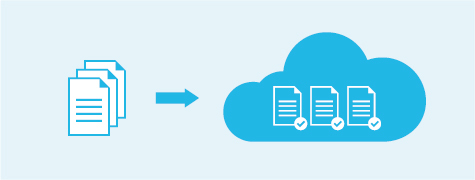
Google Classroom
Google Classroom offers many interesting options for managing the submission of student work:
- Creating spaces for assignment submission
- Managing the schedule for submissions and deadlines
- Submission log
- The ability to configure document sharing
Google Drive
In his Real Life Story about sharing documents with students (in French) Jules Massé, a Teacher at the ITHQ provides several examples of how he uses Google Drive in the classroom. He also suggests using the AutoCrat extension.
AutoCrat allows you to create individual copies of collaborative documents (one per student). It is a free script that installs in a spreadsheet with two steps and three clicks. Creating documents manually for students took me about one minute per student (a repetitive task with a high degree of risk for error). With AutoCrat it only takes a few seconds to do everything. What’s more, the script has a multitude of personalization features.
It is possible to upload all kinds of documents to Google Drive, so don’t limit yourself to text documents. Why not try uploading a ”Selfie Video?“
As mentioned above, if you already use Moodle, you can integrate Google Drive.
Following up
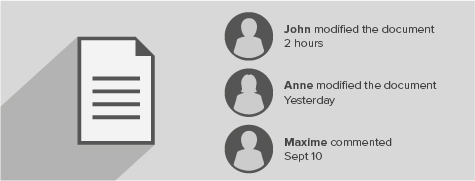
With the Docs, Sheets or Slides files, a teacher can provide feedback on a work in real time. The teacher can also view a revision history (log) for the documents, see comments inside the documents and also provide direct feedback within the document using the comment feature.
Receiving feedback
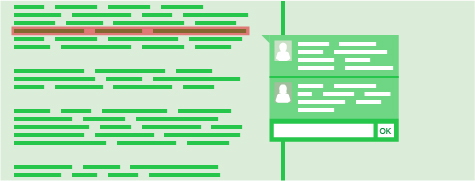
It can be very useful to receive feedback from students in order to cater your teaching to their needs. It can also be essential for students to get feedback on the progress of their work or the end result.
In a Real Life Story on Google Apps, Melanie Roy, a History Teacher at the Collège de Rosemont, suggested using the Kaizena application to add audio feedback to a document. This avoids having to insert long comments into a document when it would be more simple to provide them verbally.
YouTube, Hangouts or Hangouts Live?
With Hangouts you can have live discussions with one person or more up to a maximum of 15 people. You can also share your screen to do a demonstration. A student can also share their screen with the members of their team for group work.
With Hangouts Live you can create a videoconference with up to 10 participants and an unlimited number of spectators. The session is recorded on your YouTube channel and can be viewed after it is over. You can make the recording public, semi-private (through a hyperlink that only you are aware of) or private (by invitation).
It is possible to create a private session and publish it later. This is a very effective way to create videos for a flipped classroom or simply explain a concept that is frequently misunderstood by students. You can also provide feedback to students through screensharing, then provide them access to the video (and only them). It is an interesting alternative to using Camtasia or other screencasting software.
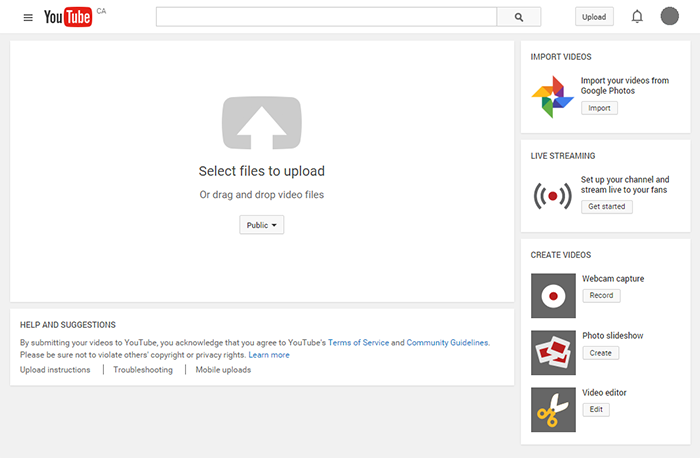
With YouTube you can do a video capture (without screensharing), a video slideshow or edit videos.
Google Forms
As Catherine Rhéaume indicated in her article on Google Forms, (in French) ”web-based surveys“ can be very interesting tools for teachers. They allow teachers:
- To get to know their students at the beginning of a semester, including their prior knowledge acquisition, motivations and interests.
- To get an overview of the notions that were covered in previous courses through the use of a formative test.
- To field questions from students after a class.
- To facilitate course evaluation at the end of the semester.
Conclusion
The Google Apps suite is a very good alternative to the more traditional productivity suites (ex. Microsoft Office). Google Apps not only changes the dynamic for interaction between teachers and students, it can also change the way students exchange with each other. Cloud Computing has numerous benefits, but we shouldn’t lose sight of the fact that there is no perfect solution.
Apart from the privacy issues, there is always a risk associated with multiplying the means of communication and the number of platforms used in a college. These applications can simplify your life or make it more complicated depending whether or not you choose the right tools for the job.
Useful references
- Google Education On Air: Looking into the Future?
Article by Martin Parrot, an Editor from Profweb: Summary of an on-line conference on Google Education. - Immediate Feedback to Students Using the Branching Feature of Google Forms
A Real Life Story from Kevin Lenton, a Physics Teacher at Vanier College. He explains how he uses Google Forms to generate formative or summative evaluations. - Videos, Google Forms and the Flipped Classroom
A Real Life Story from Emmanuelle Goulet, a Teacher at the Cégep du Vieux Montréal. She explains how she used questionnaires and screencast videos as part of a flipped classroom approach. - What’s so great about Google Drive? And why should my students be using it?
Article on Google Drive, the terms associated with Google Apps and the advantages of using the tool. - The Use of Google Docs at the College Level
A recording of an APOP webinar hosted by Alexandre Enkerli from La Vitrine Technologie Éducation. The presentation provides an overview of the advantages of using Google Docs and includes a discussion about privacy.
In French
- Des projets étudiants stimulants avec Google Apps Éducation!
Real Life Story of 5 educators. A summary of a webinar on the use of Google Apps for Education by Teachers and an Education Advisor. - Les formulaires Google et la création de sondages web
An article by Catherine Rhéaume, a Teacher from Cégep Limoilou. She explains how to create and use Google Forms in the classroom. - Quelques scénarios d’écriture réussis avec Google Docs
A Real Life Story by Jules Massé, a Teacher and IT-REP at the Institut de tourisme et d’hôtellerie du Québec who provides an example of how he uses Google Docs in his courses. - Partager des documents avec ses étudiants dans Google Drive
Another Real Life Story by Jules Massé in which he covers how he shares his documents with his students. - Google Documents : pour résoudre les problèmes de partage et de collaboration
A Real Life Story by Charles Messier, a Teacher at the Cégep régional de Lanaudière – Terrebonne. He explains how to resolve multiple document management issues with Google Docs.

